FXGT offers a variety of deposit methods.
It supports domestic bank transfers and offers multiple virtual currency deposit options, which is one of its main advantages.
Previously, deposits were made via eWallet, but as of December 2023, the process has been simplified and can now be made directly to a trading account.
| Deposit Method | Type | Currency | Handling Fee | Minimum Deposit | Deposit Time |
| Credit Card | MasterCard | EUR, USD | None | 50USD, 50EUR, | immediately |
| cryptocurrency | Bitcoin | BTC | None | 0.0001 | 1~30 minutes |
| Ethereum | ETH | None | 0.05 | 1~30 minutes | |
| Tether | USDT(TRC20,ERC20) | None | 25 | 1~30 minutes | |
| Ripple | XRP | None | 25 | 1~30 minutes | |
| Cardano | ADA | None | 10 | 1~30 minutes | |
| Binance Pay | USDT | None | 25USDT | immediately | |
| STICPAY | EUR, USD, JPY | None | 5USD, 5EUR, 5,000JPY | immediately | |
| Instant Local Bank Transfers | USD | None | 25 USD | immediately | |
To deposit funds, first login to FXGT’s Client Area and click “Deposit” at the top right corner of the screen.
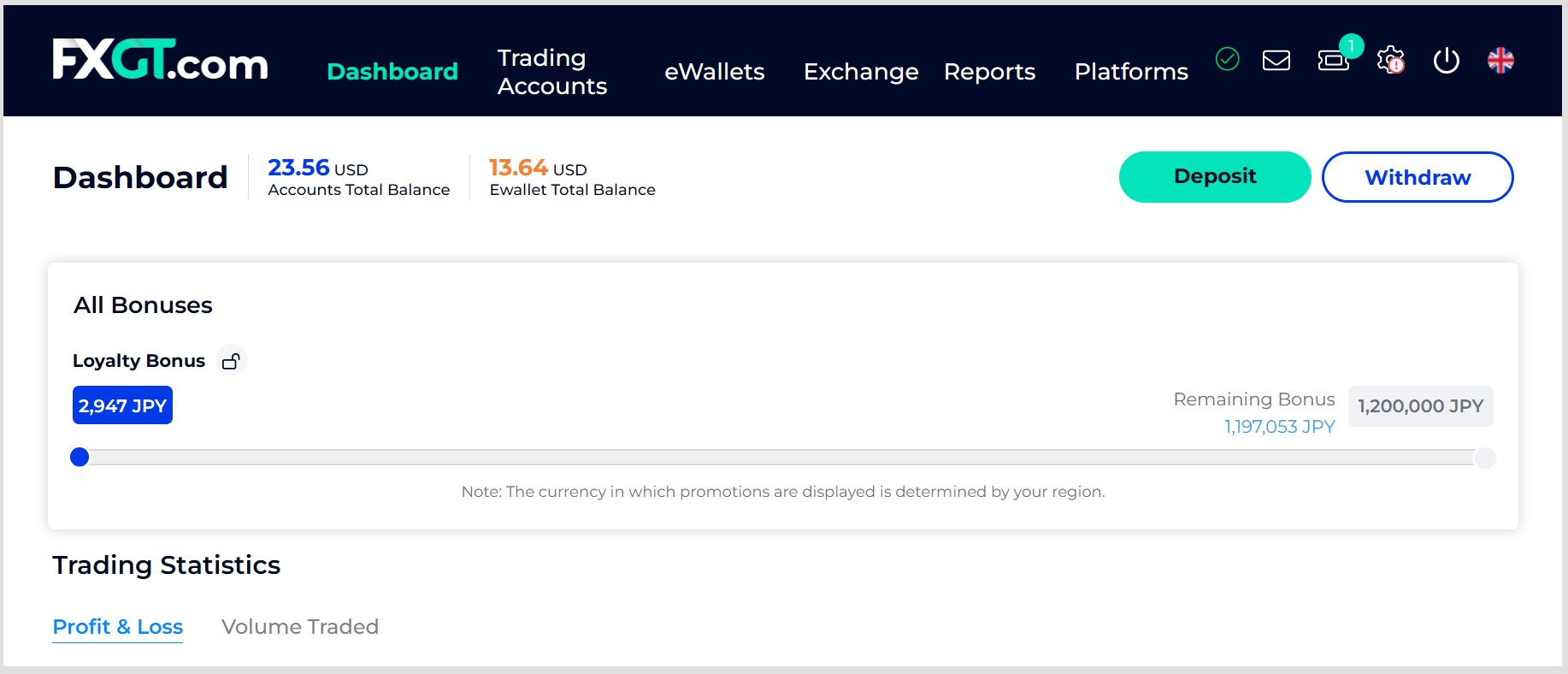
Next, click on the trading account you want to deposit funds into.
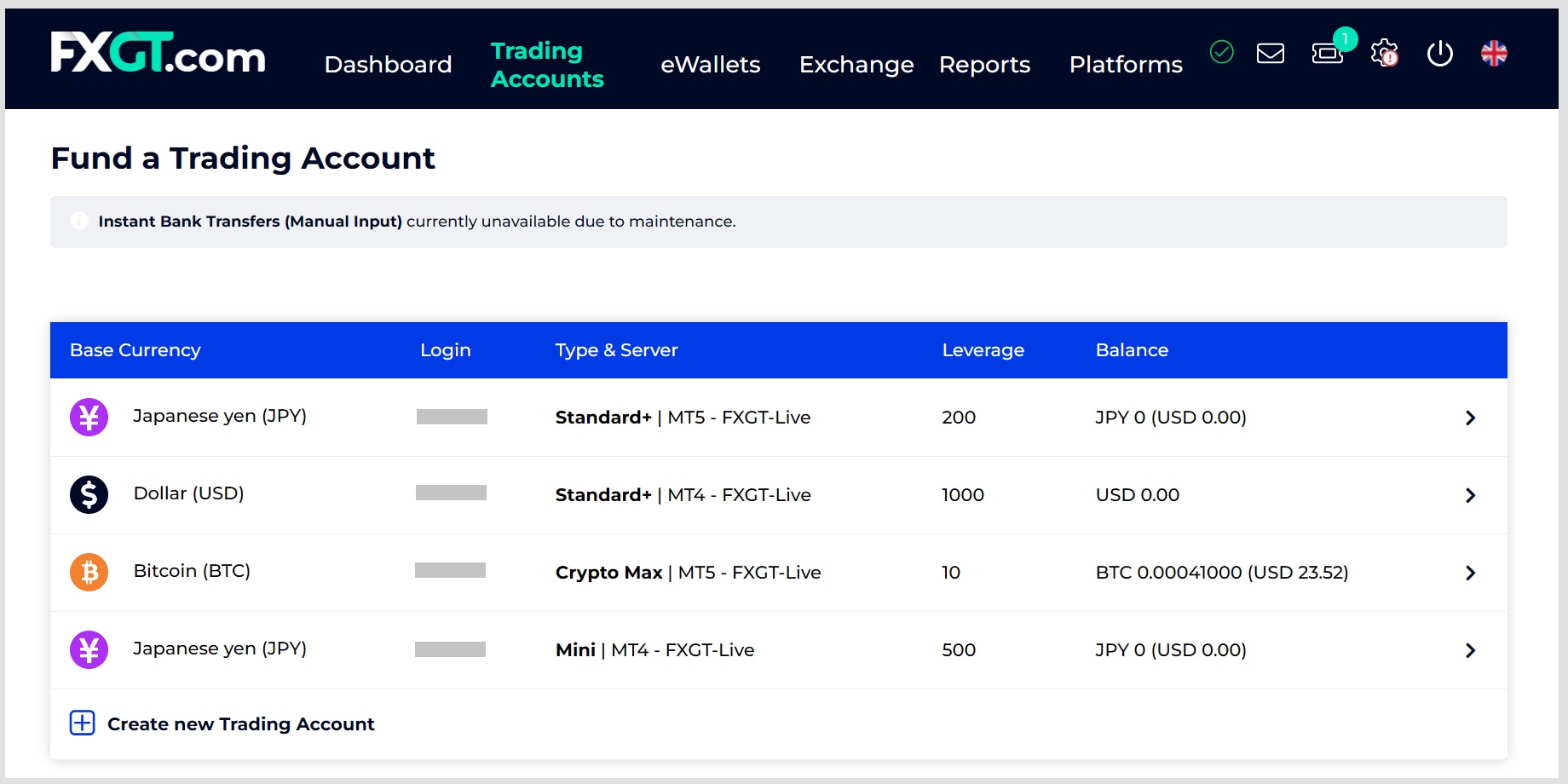
In the following paragraphs, we will introduce each of the deposit methods in detail.
Credit Card Deposit Steps
First, log in to the FXGT client area and click “Deposit” at the top right corner of the screen to select the trading account you wish to deposit to.
In the Deposit Options section, select the type of credit card you would like to use.
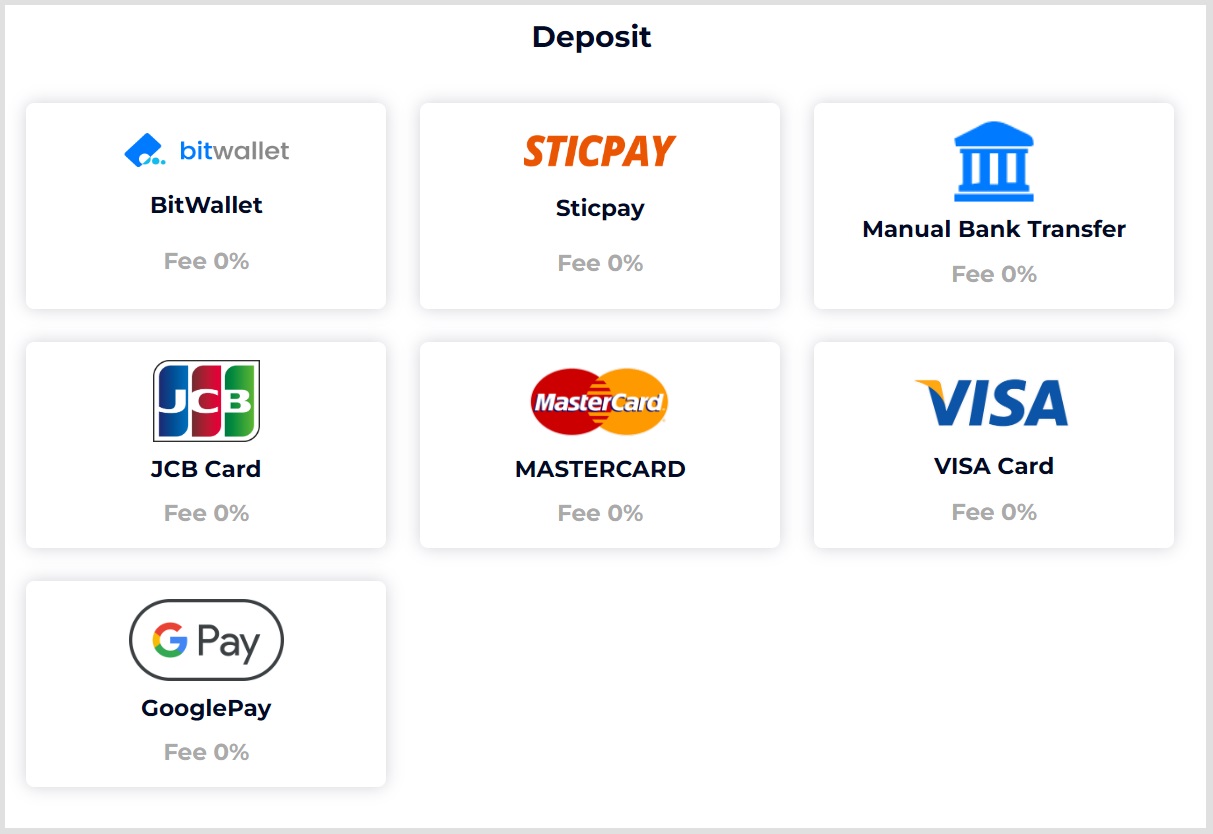
A notification pop-up window will be displayed. Please confirm the content and click “Continue”.
Please confirm the content and click “Continue”.
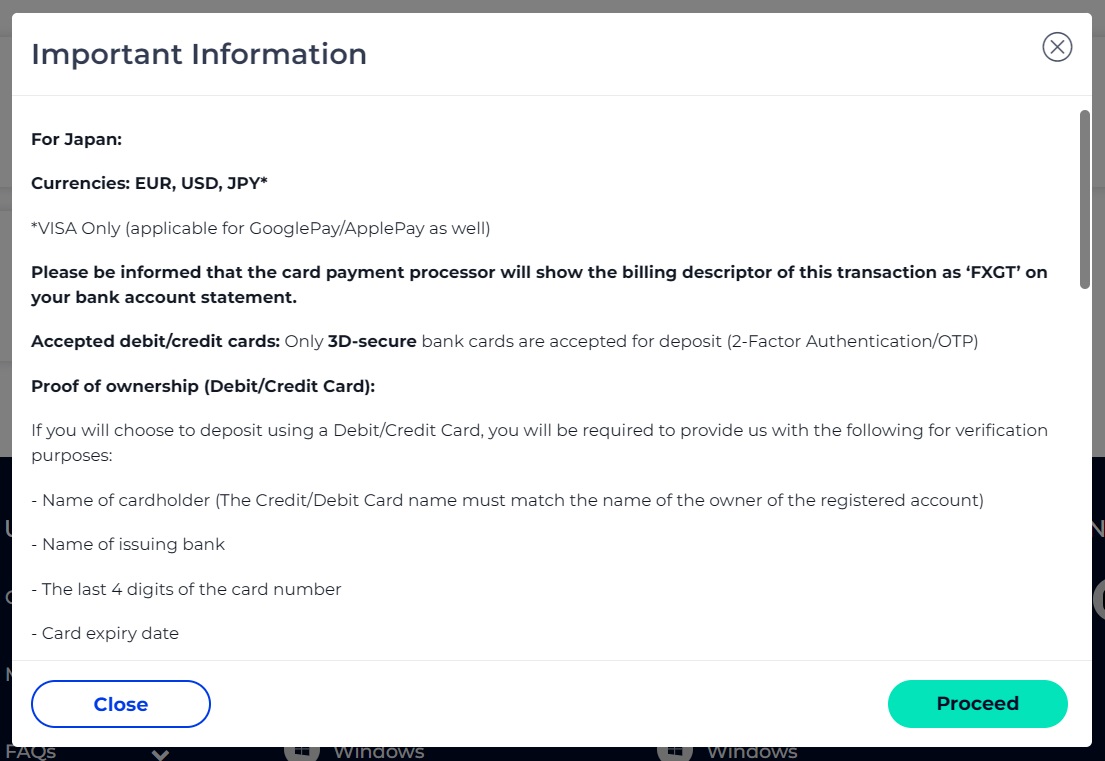
Enter the deposit amount, check the box and click “Continue”.
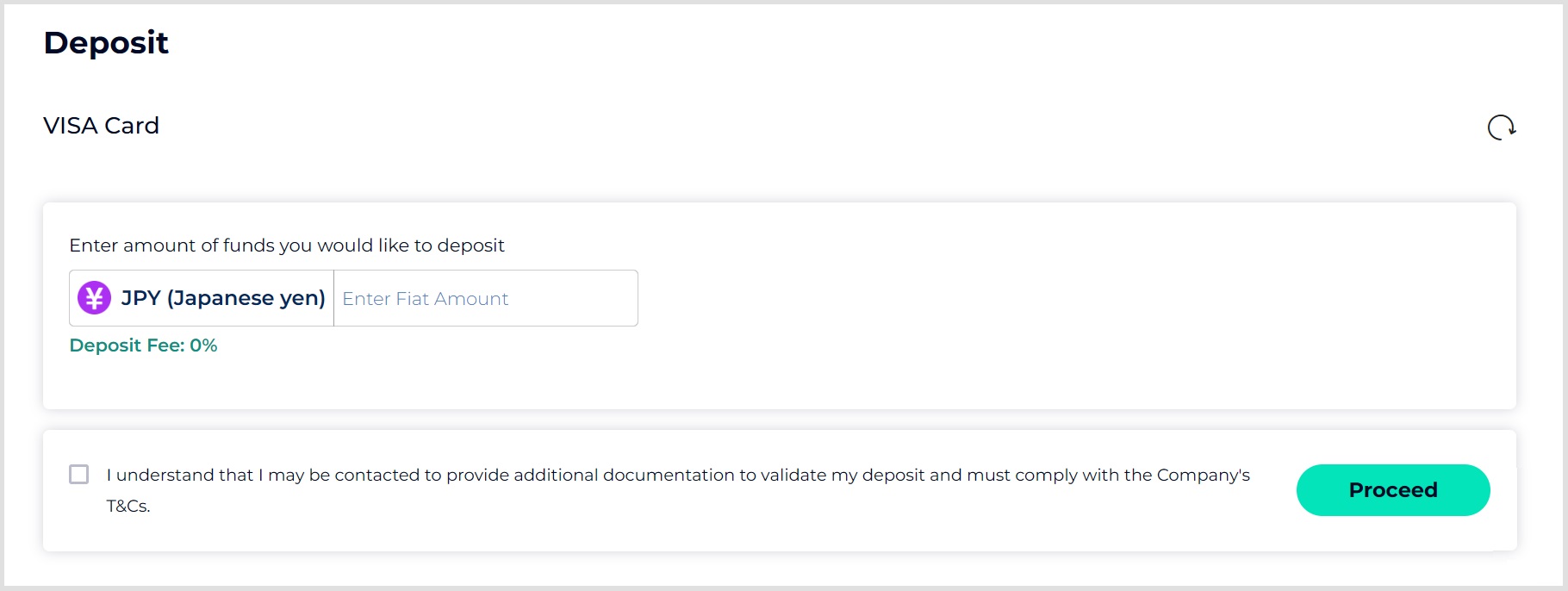
Enter your credit card information and proceed to the confirmation screen to complete your deposit.
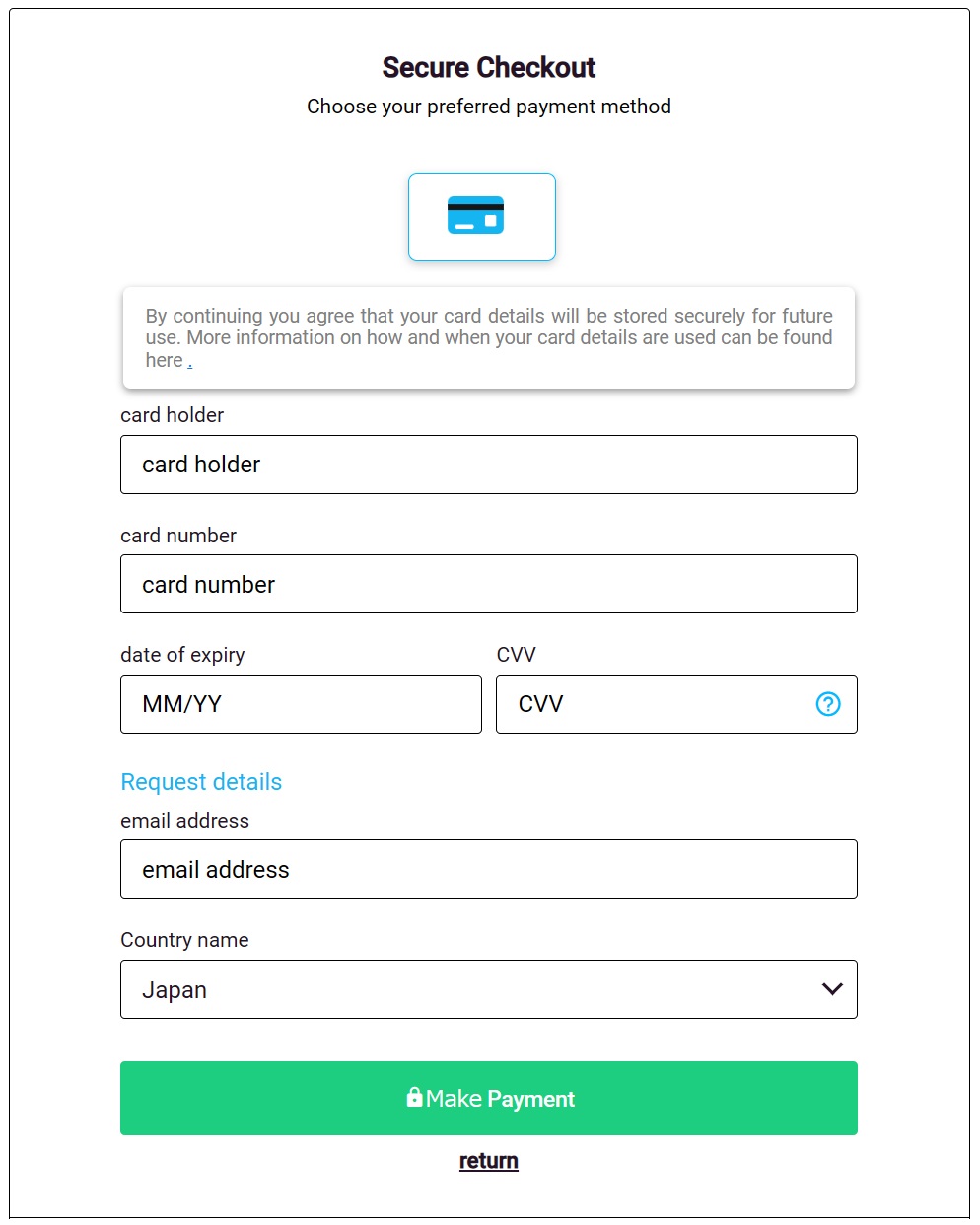
If it is your first time to deposit funds using a credit card, you will need to authenticate your card after completing the deposit.
Card verification can be done in the “Legal Tender Wallet” in the Gear Logo (Settings) in the Client Area.
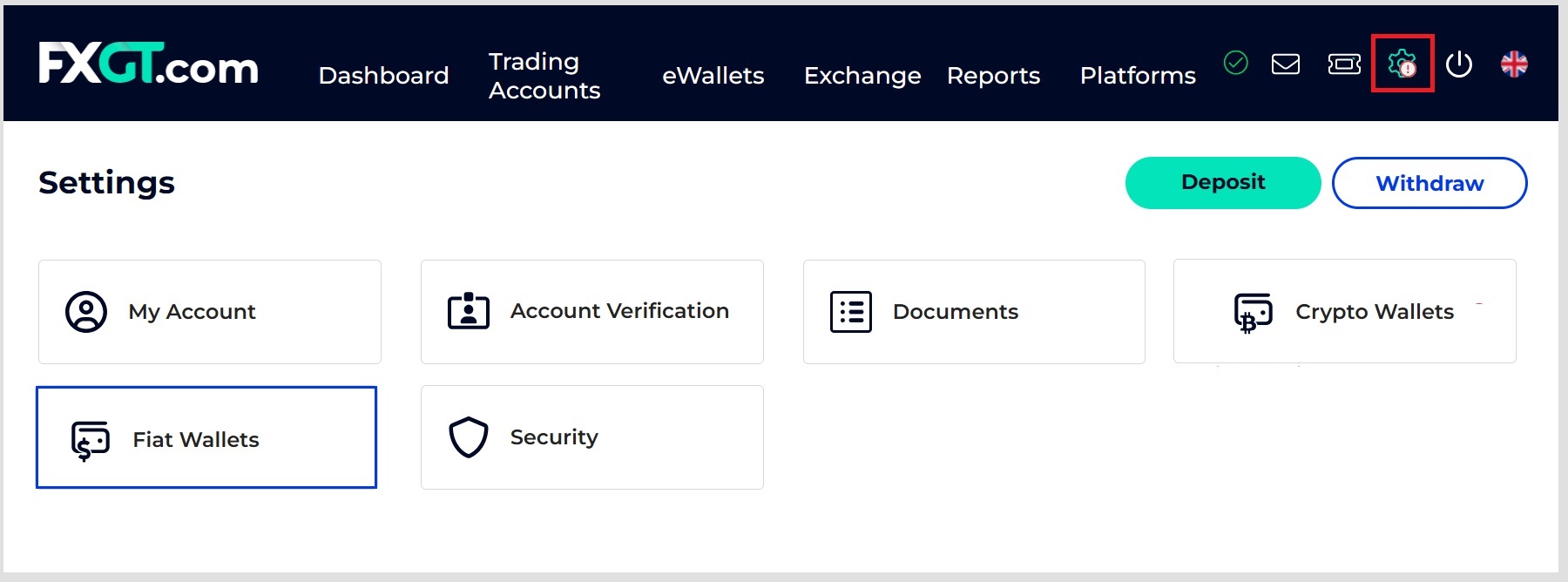
The system will display a list of used credit cards. Select the credit card you have used and click “Verify”.
Next, submit a picture of the front and back of your credit card, making sure to hide the last four digits of your card number and the security code when taking the picture.
Cryptocurrency Deposit Steps
Please note that the minimum deposit amount for virtual money deposit varies from currency to currency.
First, login to the FXGT client area and click “Deposit” in the upper right corner of the screen to select the trading account you wish to deposit to.
Under Deposit Options, select “Cryptocurrency Deposit”.
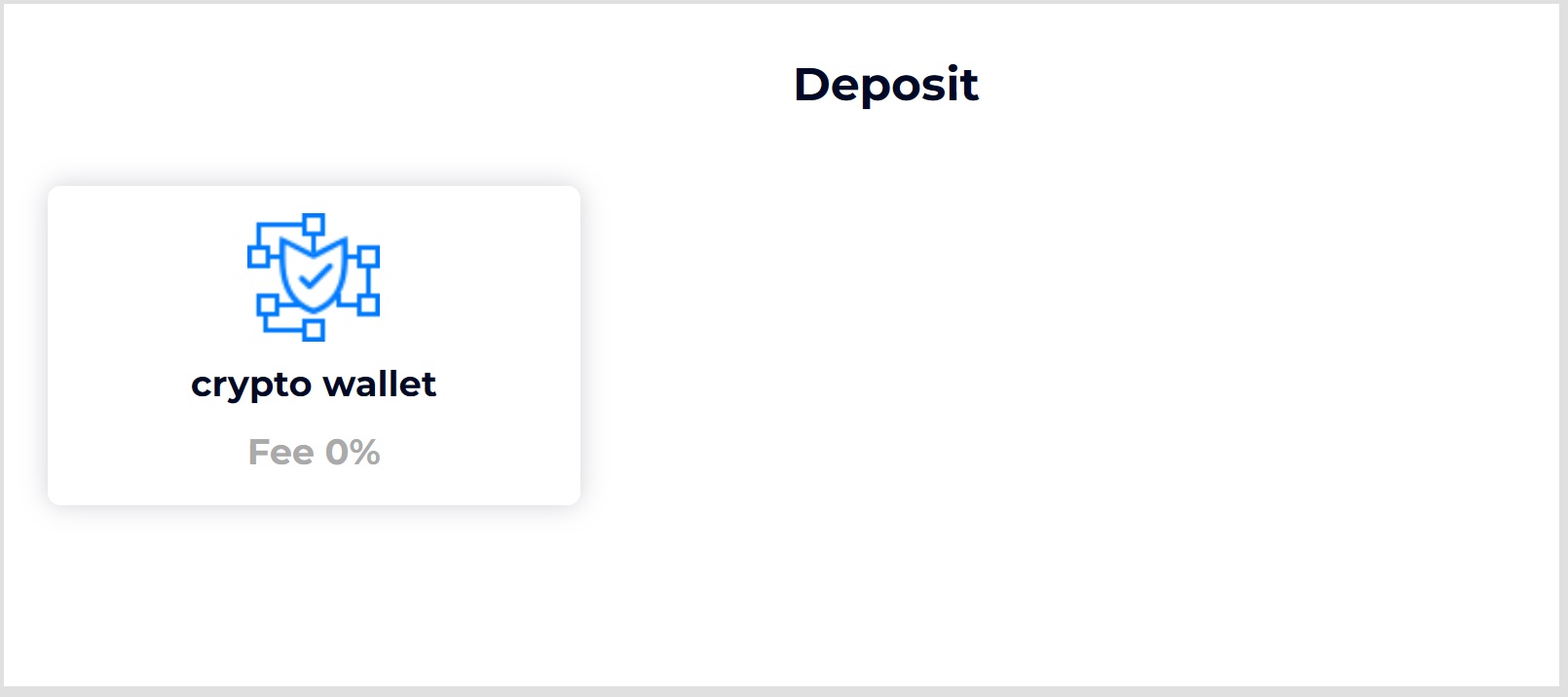
The transfer address will be displayed.
Scan the QR code or copy the address and make a transfer from your virtual money wallet to complete your virtual money deposit.
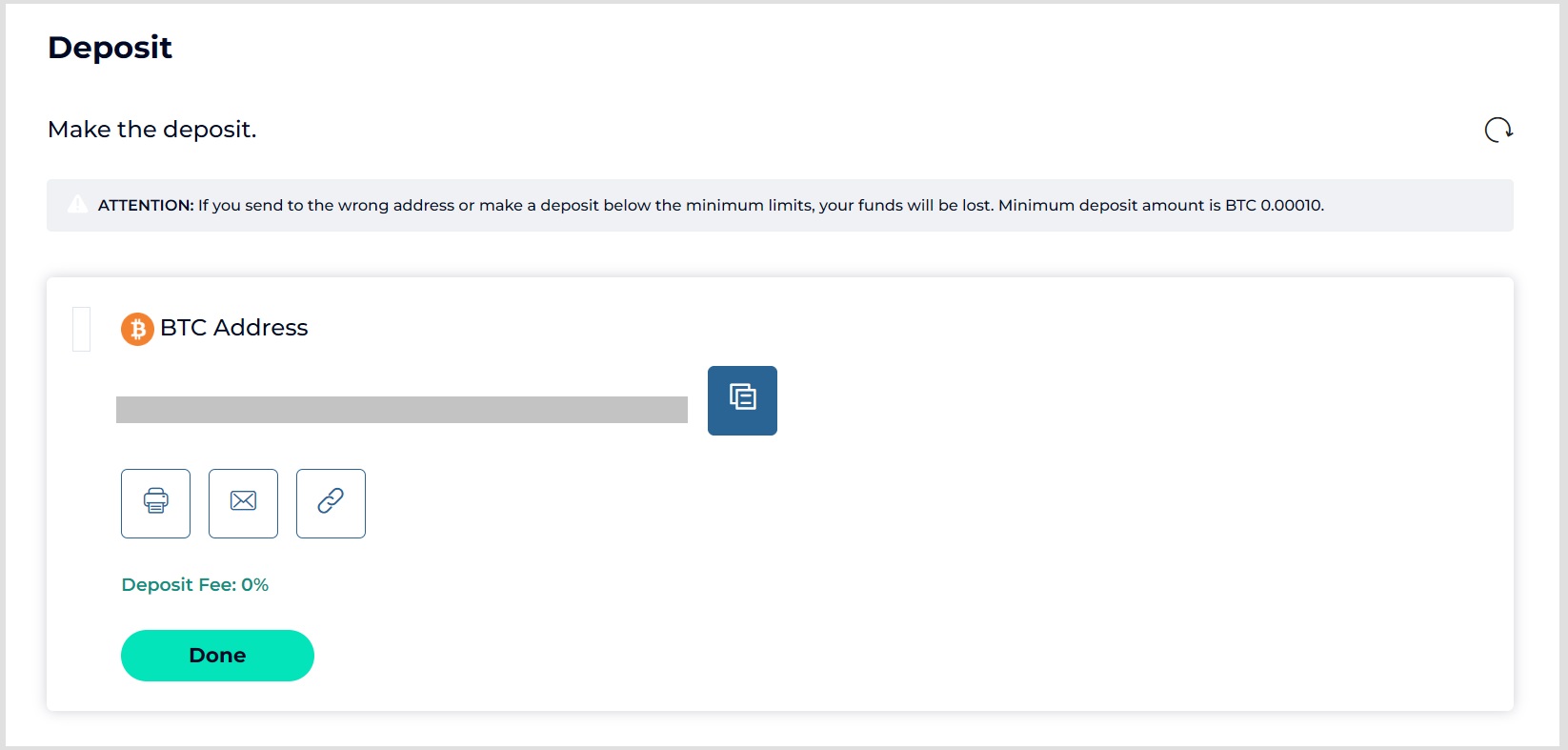
STICPAY Deposit Steps
If you want to make a deposit using STICPAY, we recommend that you complete the account verification and deposit process on the official website in order to make the process smoother.
However, if your email address registered with STICPAY is different from the one registered with FXGT, you will need to verify your email address on the setup screen.
First, login to the FXGT client area and click on “Deposit” in the upper right corner of the screen to select the trading account you wish to deposit funds into.
In the Deposit box, select “Deposit with STICPAY”.
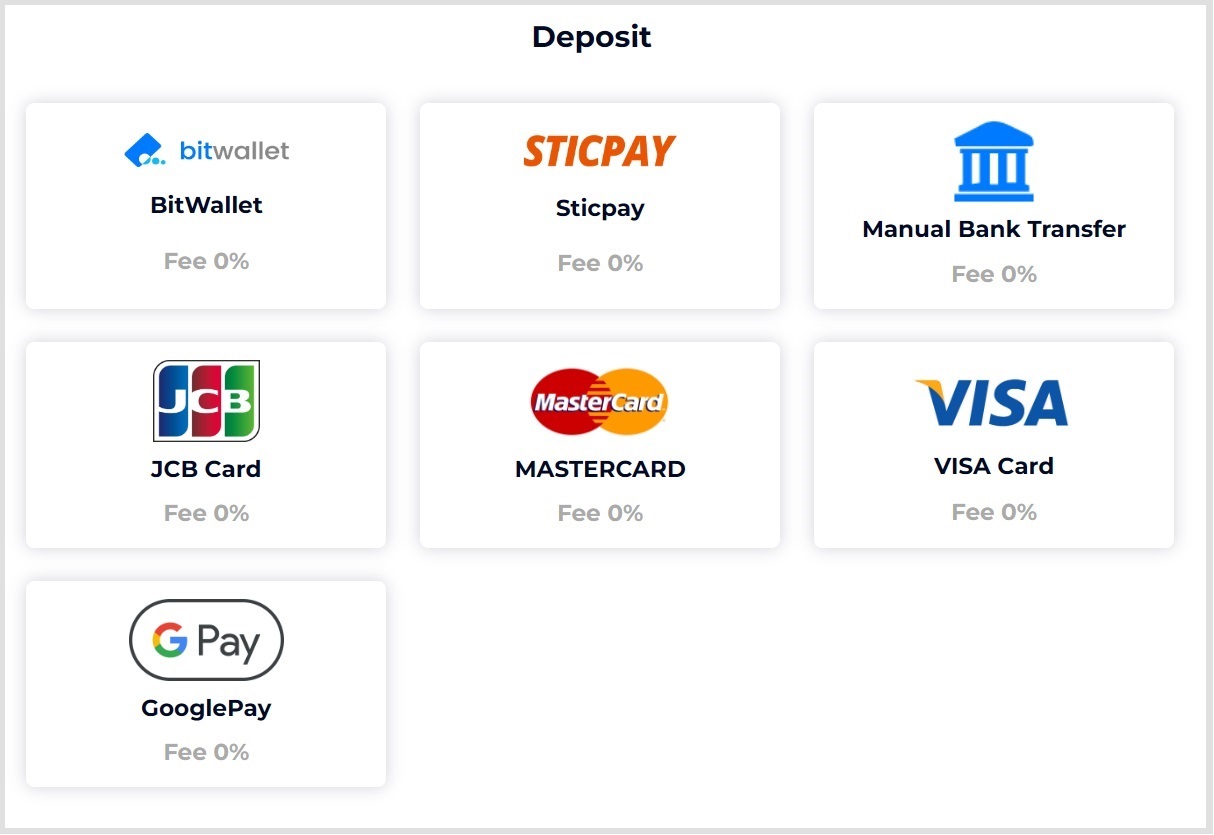
Confirm “Important Notification” and click “Continue”.

Enter the deposit amount and STICPAY account name (e-mail address).
Check the boxes and click “Continue”.
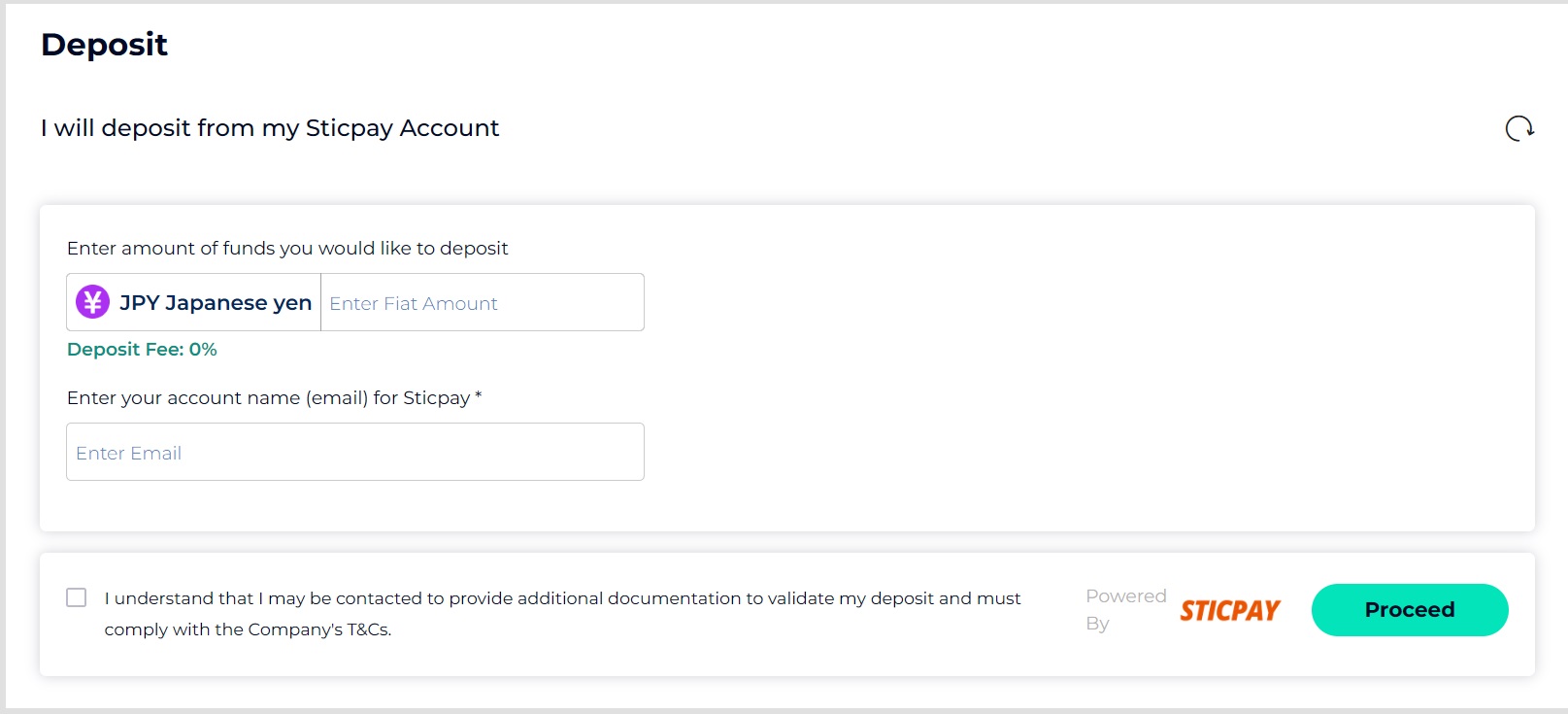
The system will redirect to the STICPAY payment screen, please login to STICPAY.
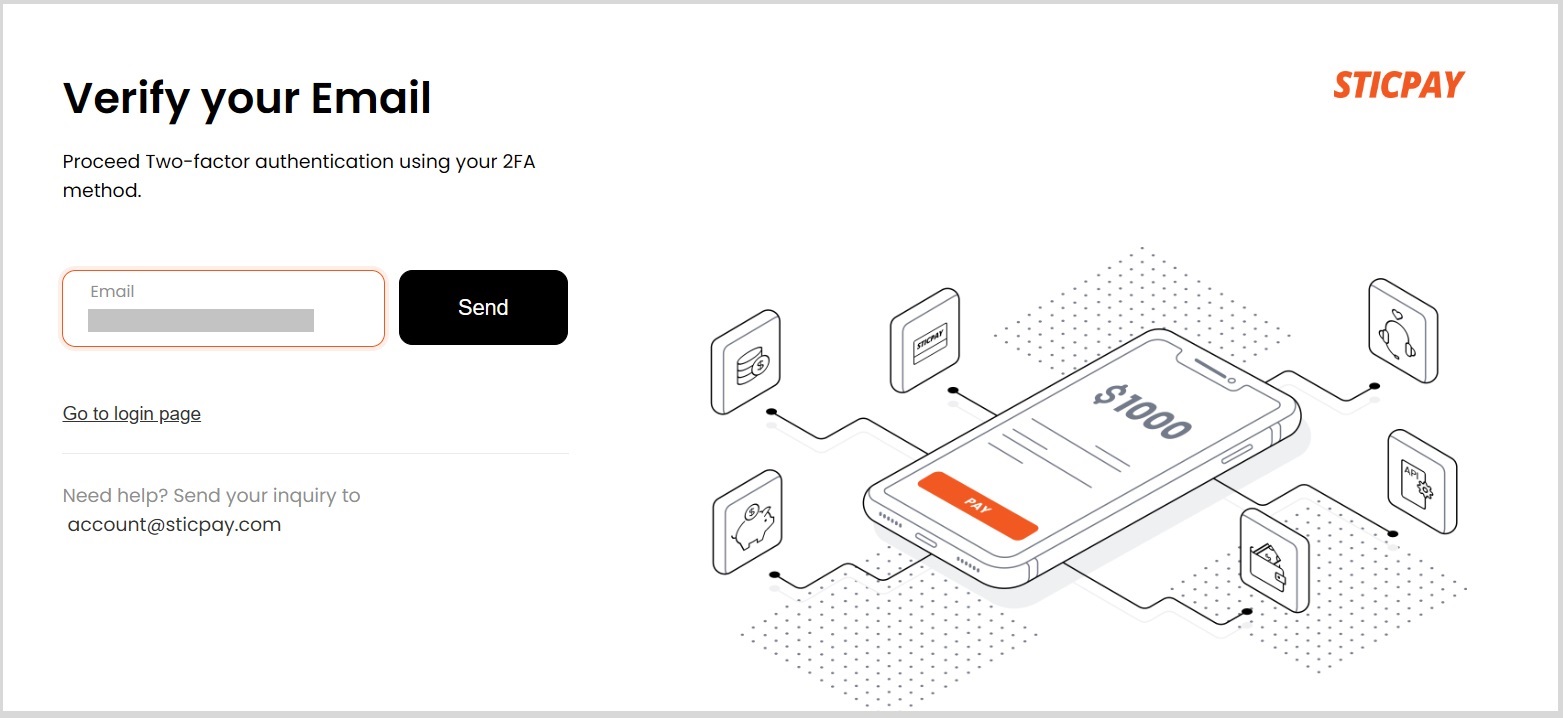
Perform email double verification.
Click “Send” to complete the authentication.
After confirming the transfer amount and account information, click “Deposit to STICPAY” to complete the STICPAY deposit.
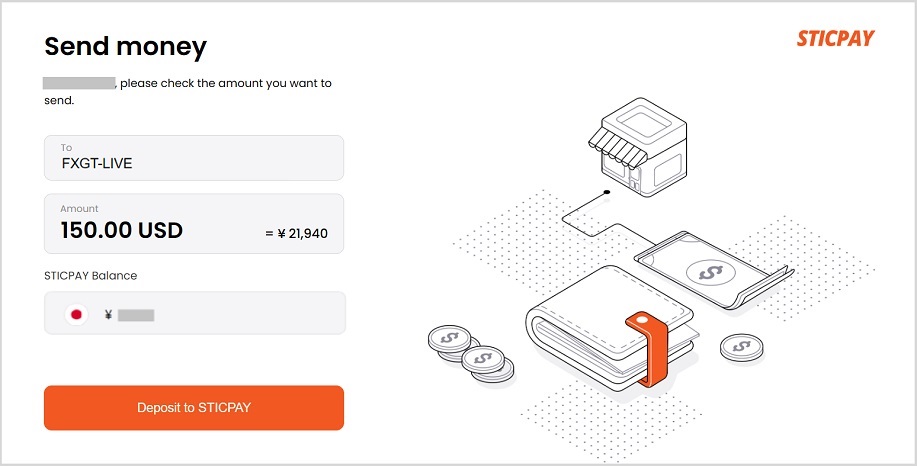
Steps for Bank Transfer Deposit
オンラインバンキングによる銀行送金
First, login to the FXGT client area and click “Deposit” at the top right corner of the screen to select the trading account you wish to deposit to.
In the Deposit section, select “Bank Transfer”.
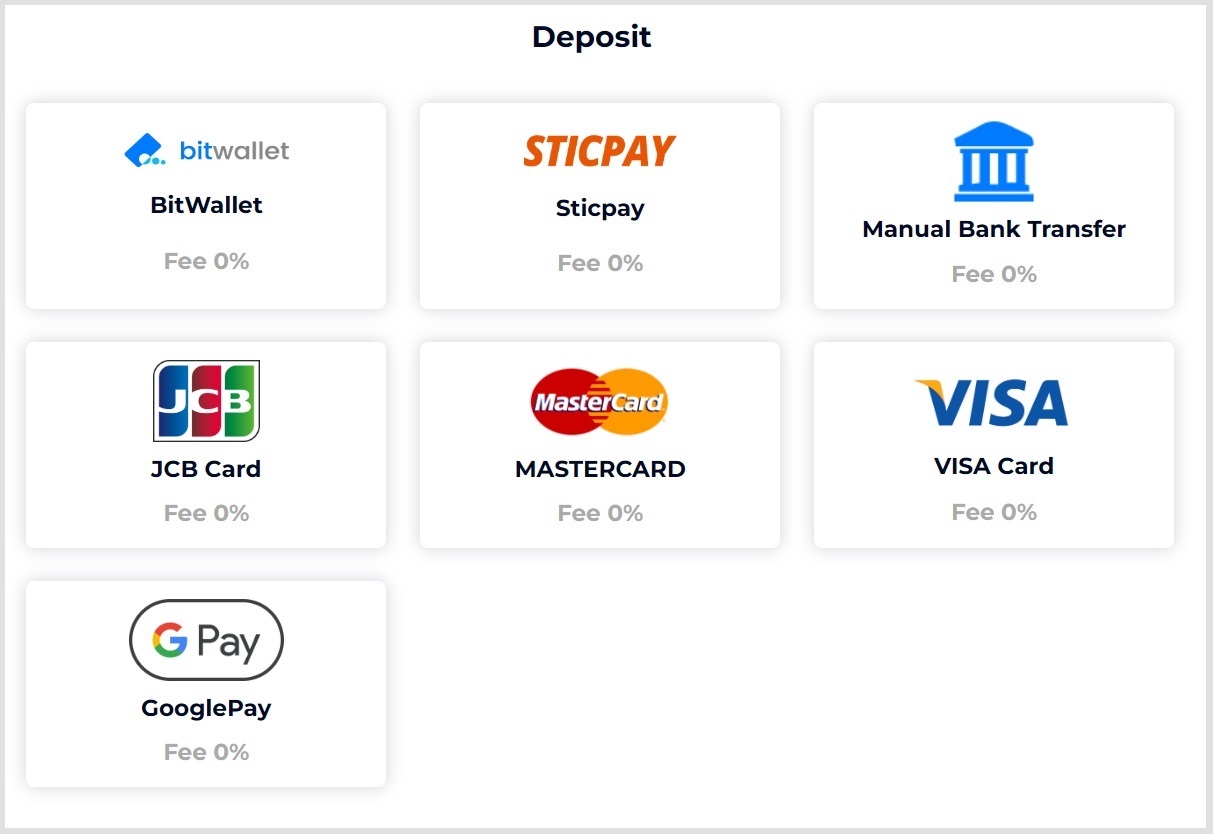
Confirm “Important Notification” and click “Continue”.
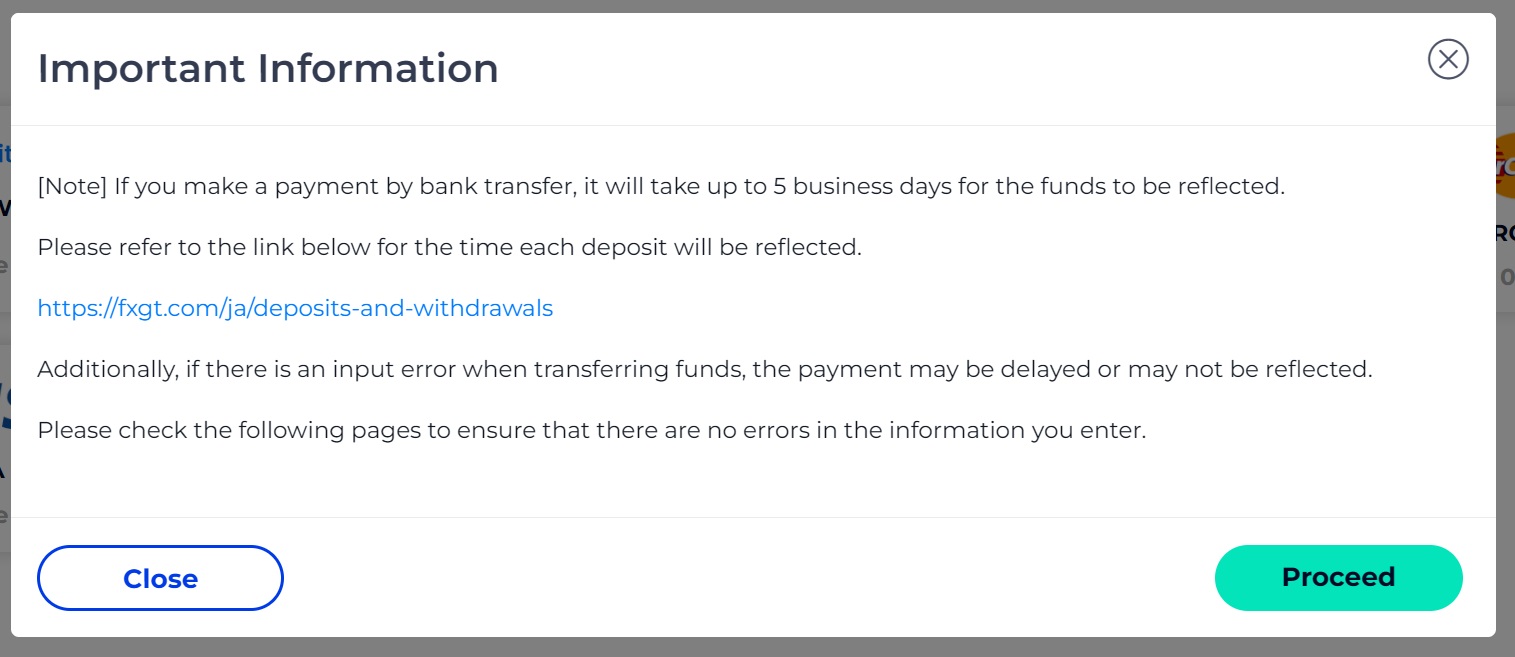
Select the bank account to which the money will be sent.
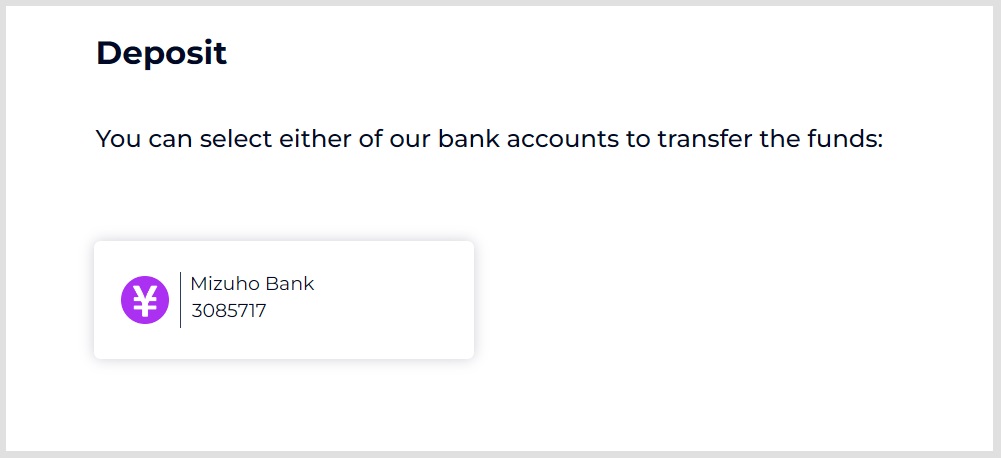
Complete the designated bank transfer procedure shown to complete your bank transfer deposit.
Please make sure to add your name (in Roman characters) after “Remittance Code” in the remitter’s name field.
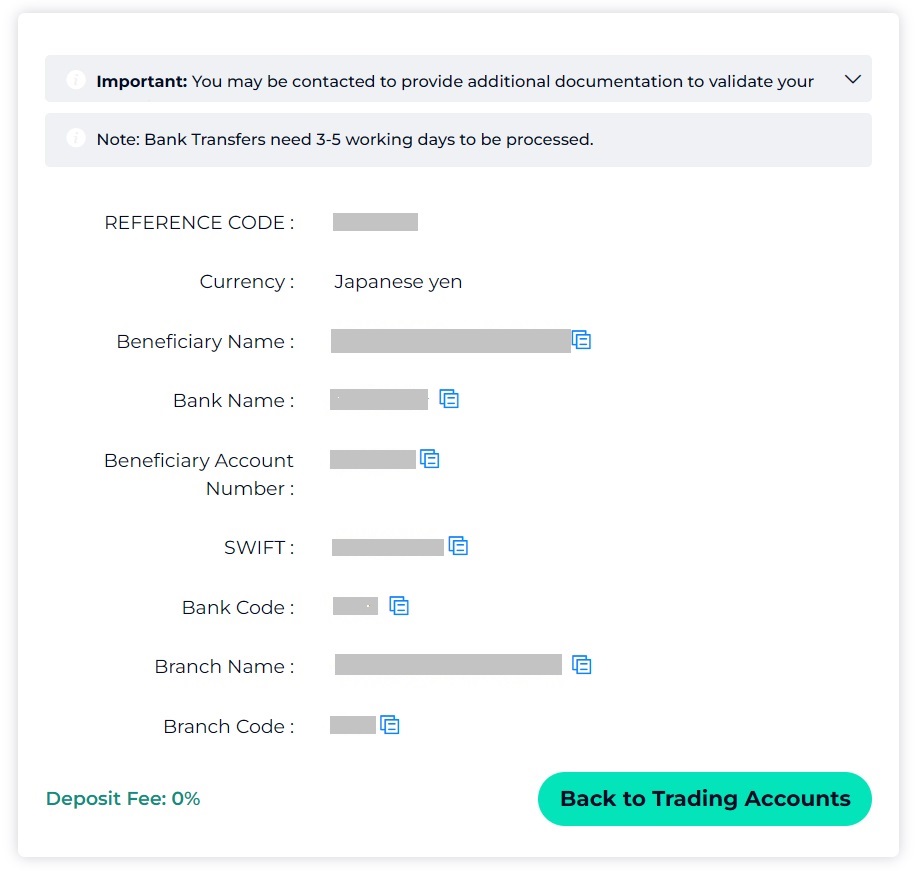
Bitwallet
Choose Bitwallet.
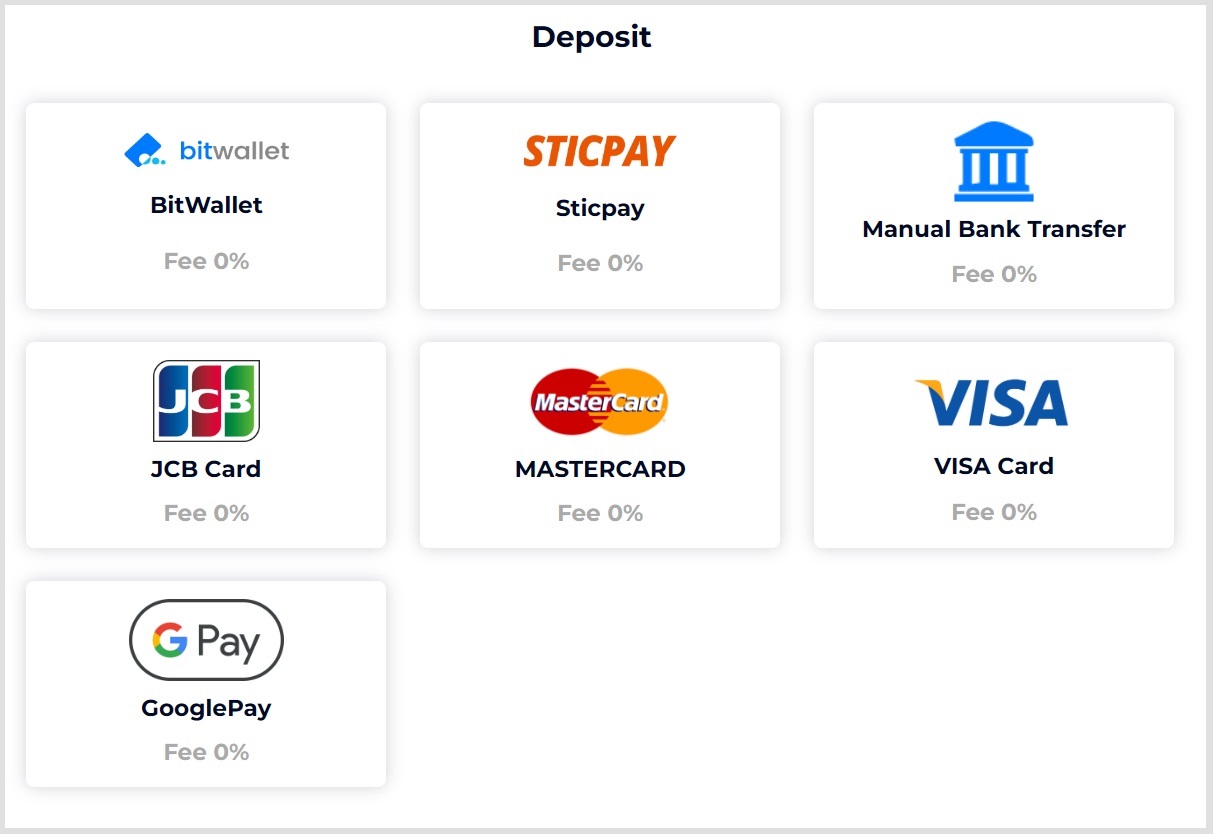
Check the important information.
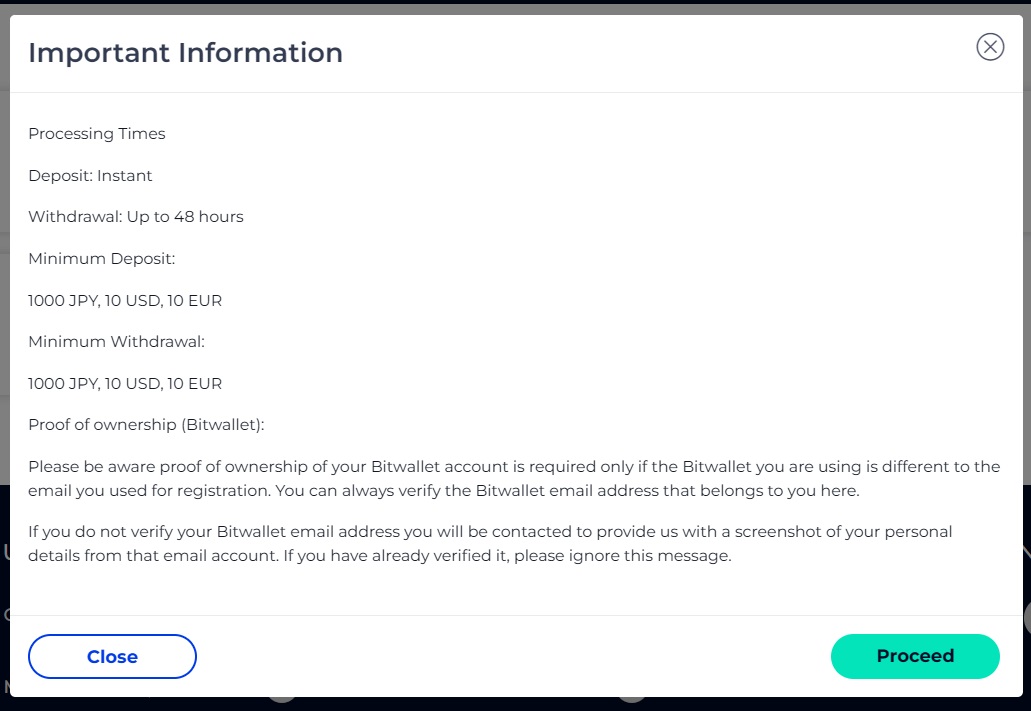
Put the amount and proceed.
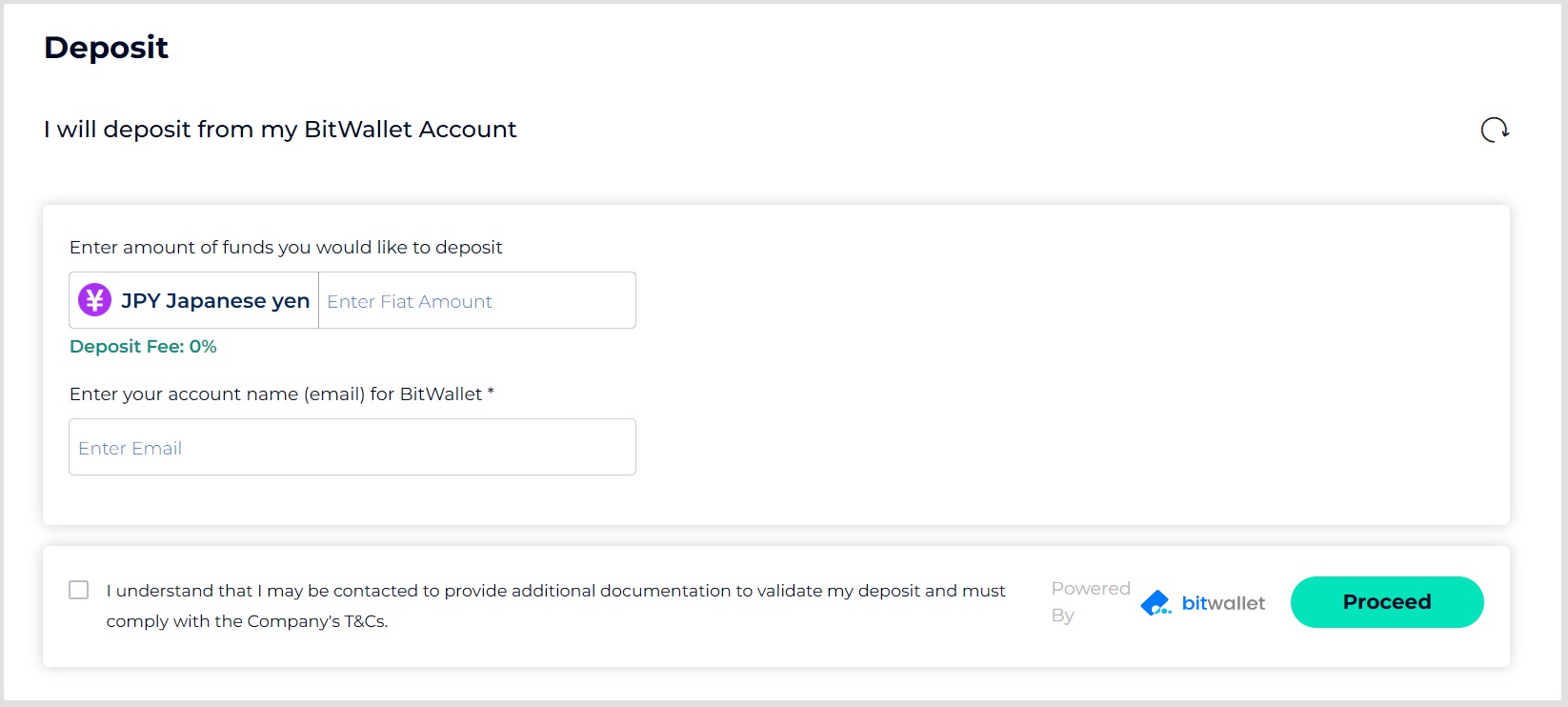
Login the account.
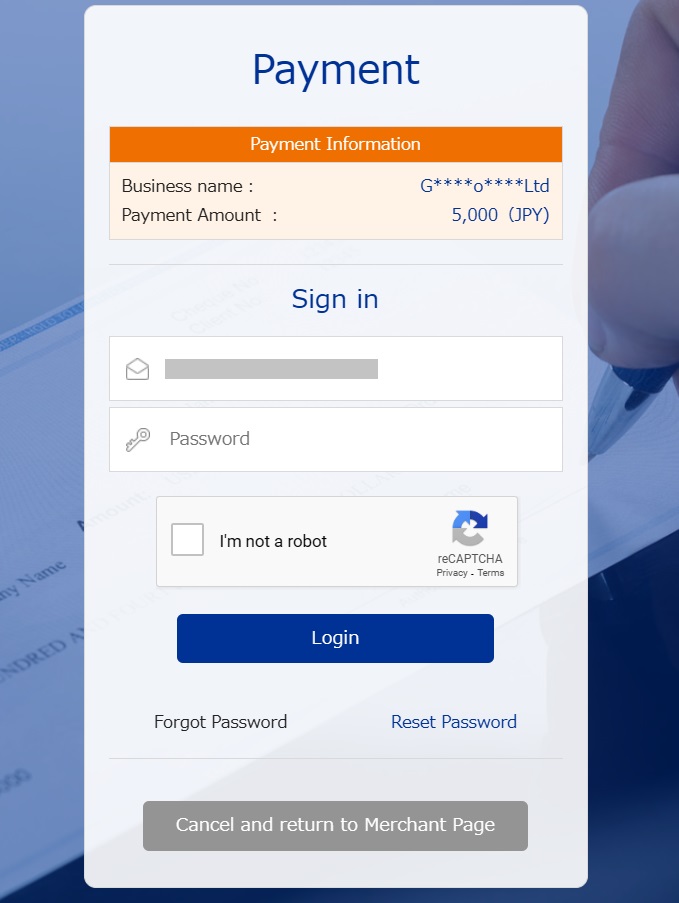
Check the amount is correct or not.
Click confirm the payment is completed.
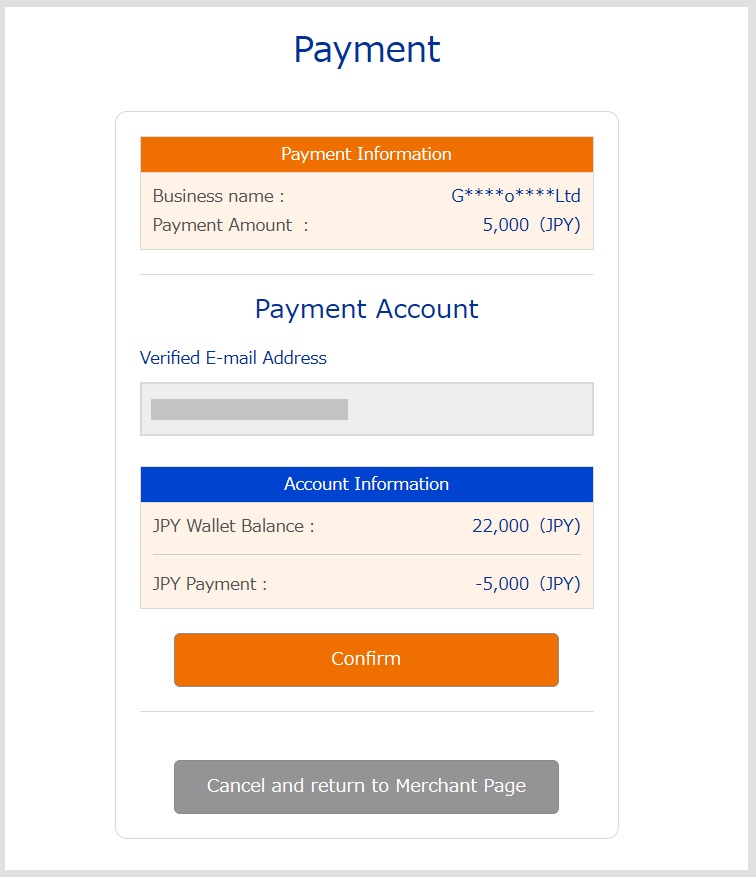
The above is a step-by-step guide to depositing with FXGT.
