Here is an overview of how to open an Exness Cashback account from our website and the steps to register for an account on our website.
To open an account, you will need to be authenticated by email and phone number, and will primarily need each of the following proof of identity and proof of address documents.
It is recommended that you have these documents ready in advance for smooth uploading.
Documents confirming the identity of the applicant (within the validity period)
- Passport
- Personal Identification Number Card
- Driver’s license
Proof of address (issued within the last six months)
- Resident registration card, national health insurance card
- Utility bills/receipts
- Bills/receipts for internet, cable TV, and telephone charges
- Bank deposit certificate, etc.
Steps to open a current rebate account
First click on the link button below to open the Exness account setup page.
Setting up an Account
Please click “Register” at the top right or bottom left of the screen.
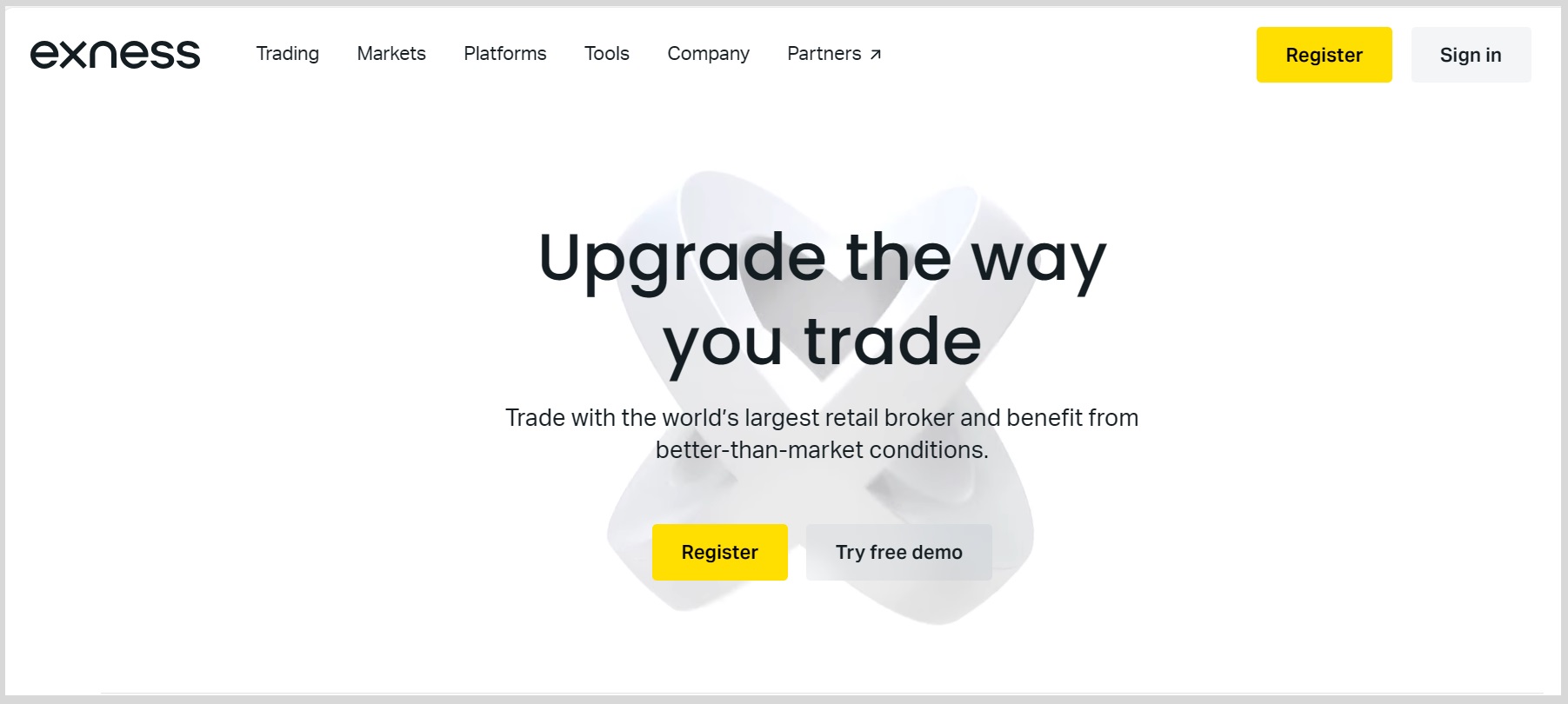
Please enter your “Country of Residence” and “Email Address” and set your “Password”.
In the “Partner Code (optional)” field, please enter our partner code “14258162”.
Check the box and click “Continue”.
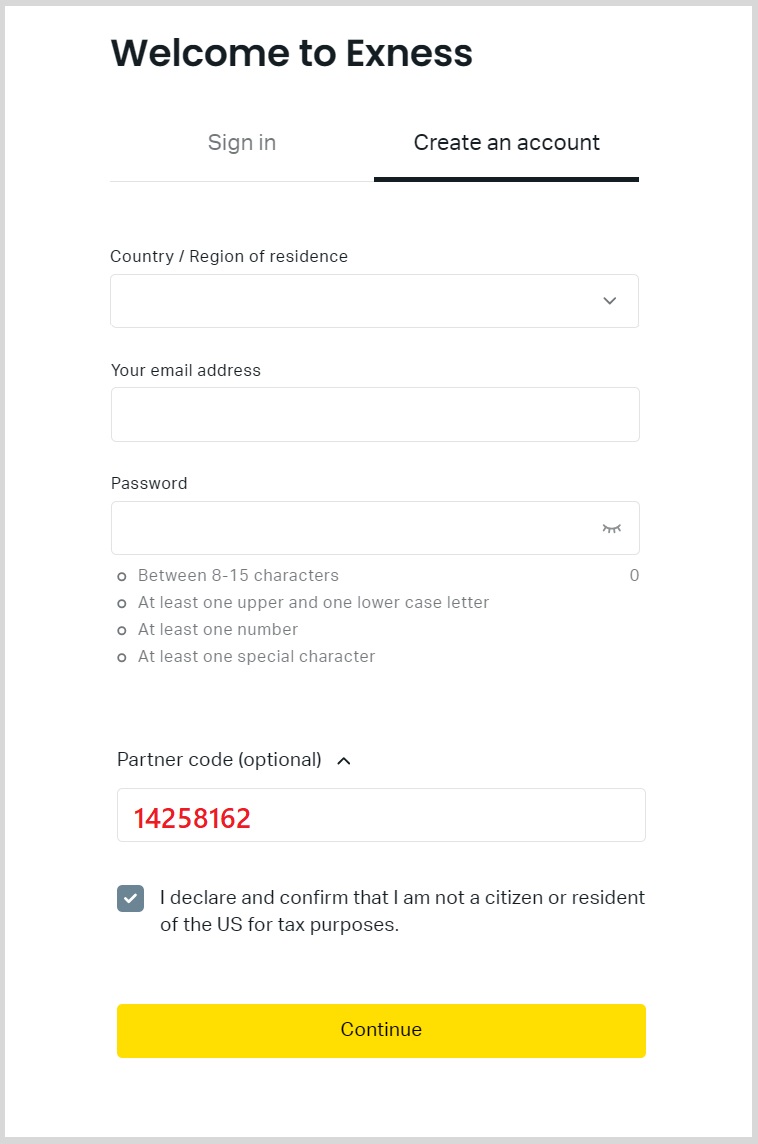
The e-mail address you have just entered will receive a verification e-mail similar to the one below.
Please click on the “Open Trading Account” link in the email to complete the verification.
Once you have completed the above steps, you will be able to log into your personal account.
Initially, you will already have an MT5 live and demo trading account, but you can also open a new account by clicking on the “New Account Opening” button.
If you need to enter and verify your personal details, please continue to the ‘Personal Details Entry’ section below.
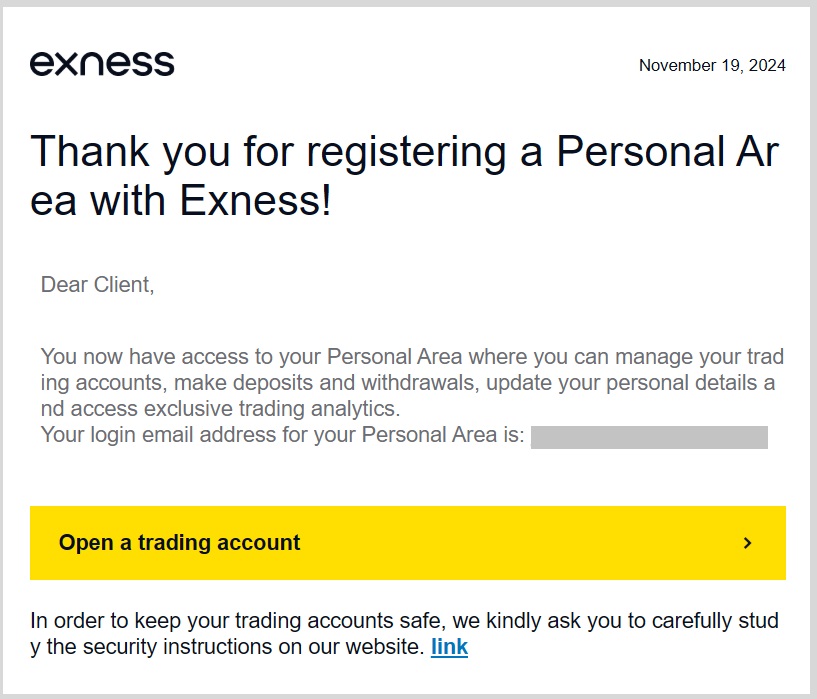
Please click on “New Account Opening” and select the platform (MT4/MT5) from the options on the top right hand side of the screen.
Then select the account type and click “Continue”.
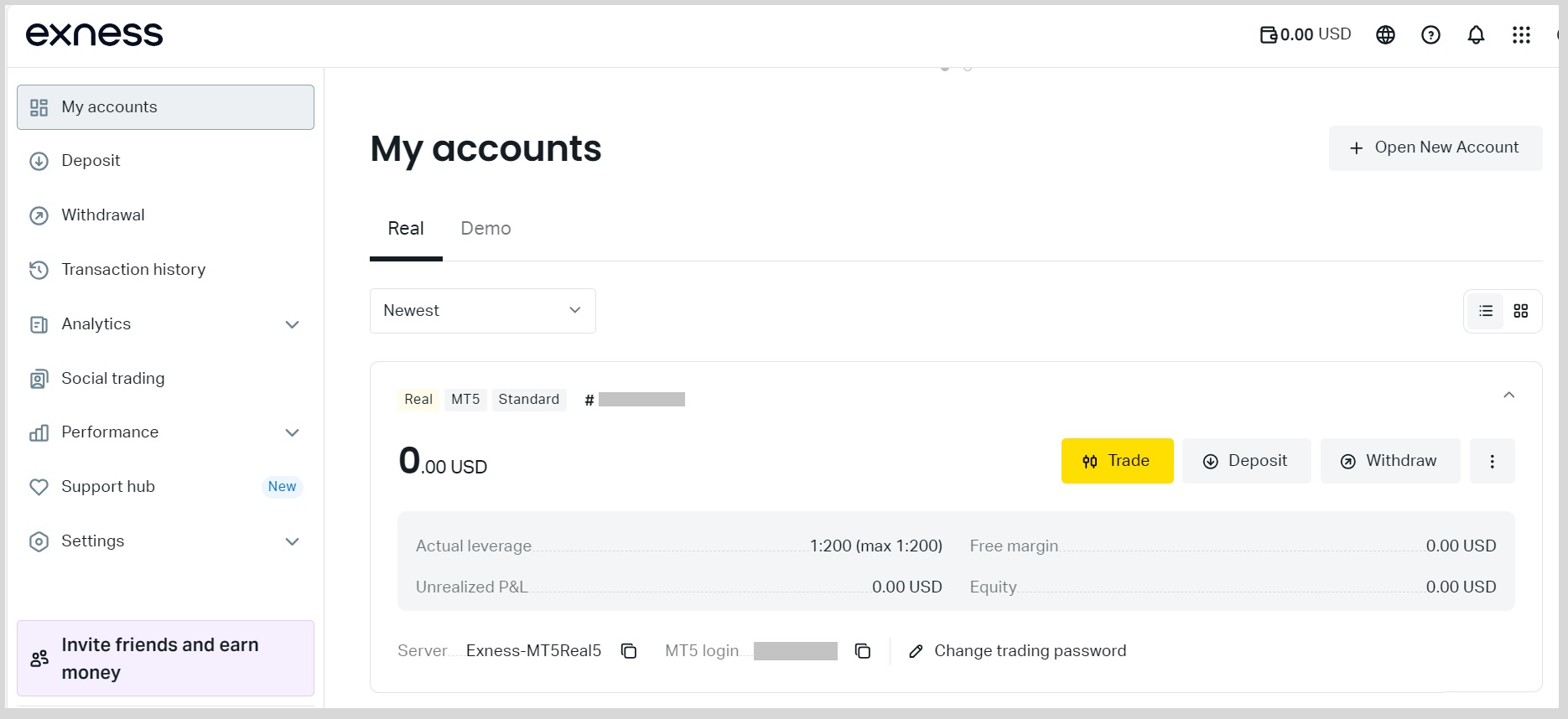
Please select your preferred account specifications, including leverage, currency, etc.
Set the “Account Alias” and “Account Password”, then click “Open Account” to complete the account opening.
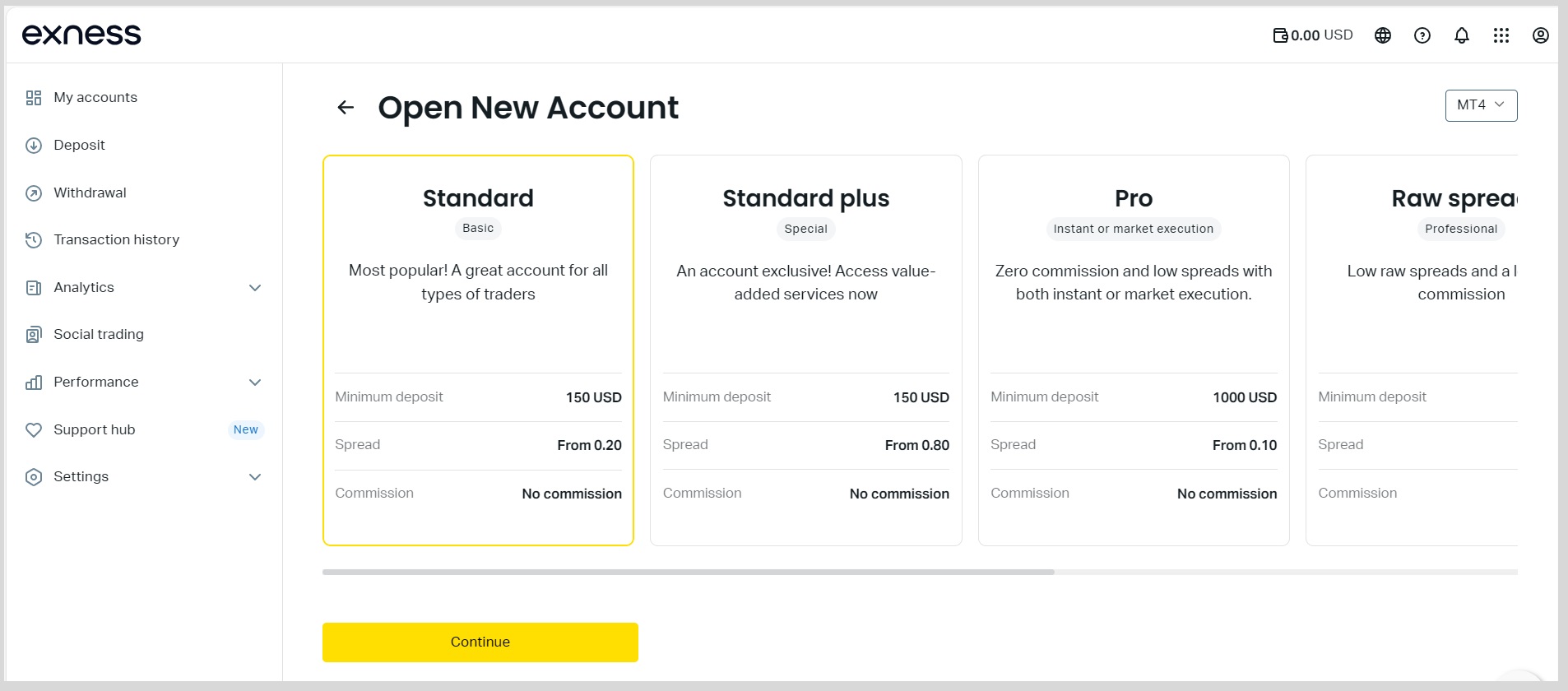
Inputting Personal Information
Next, we will continue with the process of entering your personal information.
Please log in to your personal area and click “Complete Profile” at the top right of the screen.
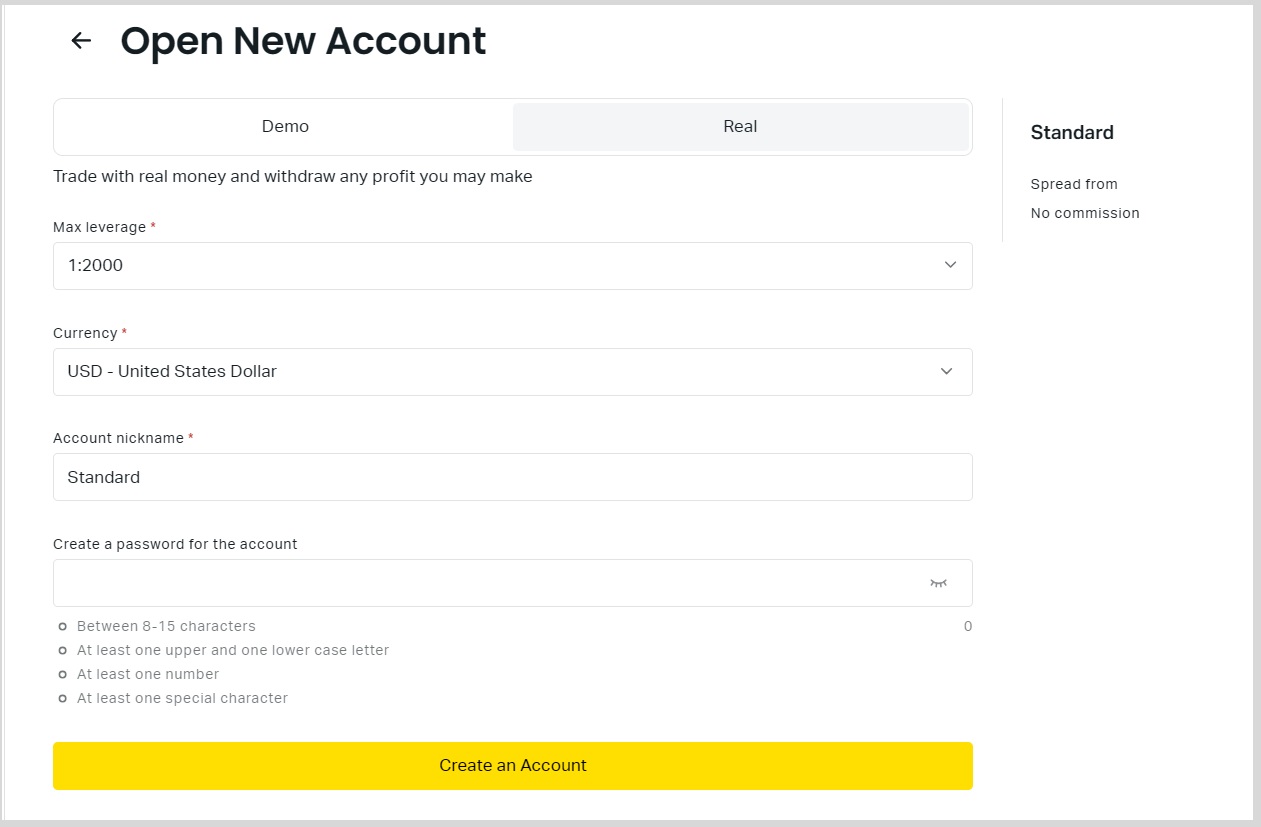
Please authenticate by email and click “Receive Verification Code”.
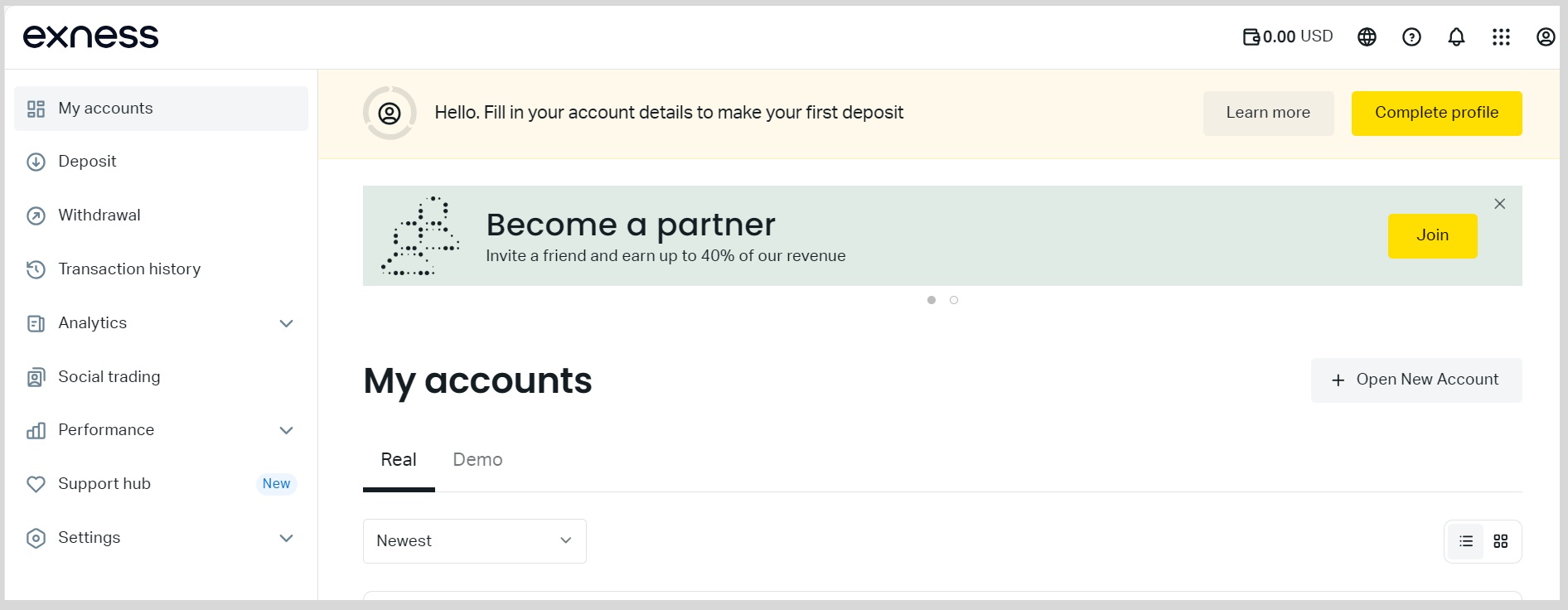
To register, please enter the six-digit verification code that was sent to your registered mailbox within the time limit and click “Continue”.
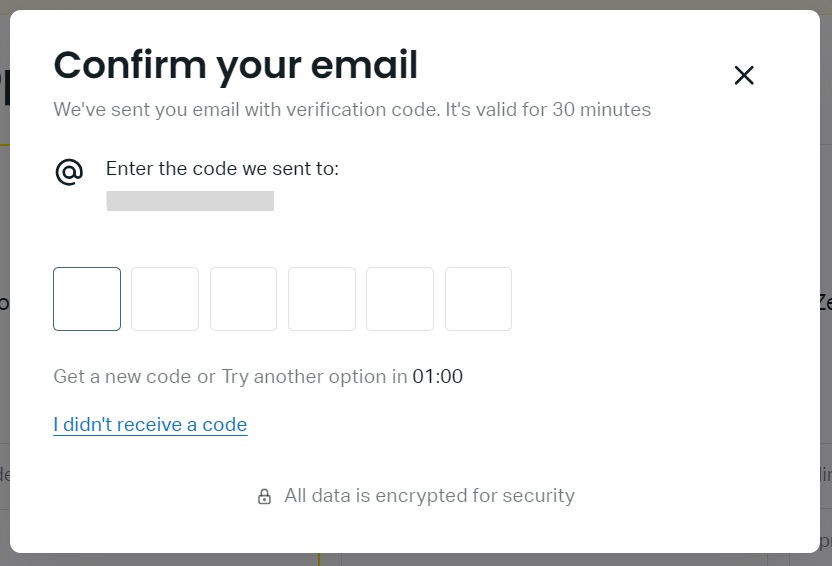
The next step is to authenticate your phone number.
Please enter your “Phone Number”, select “SMS” or “Phone” as the receiving method, and click “Continue”.
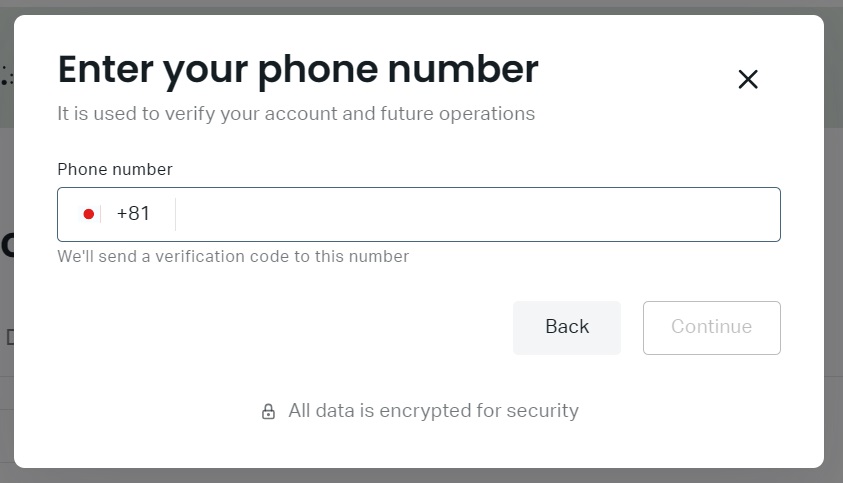
After phone number verification, please enter your personal information.
Please fill in “First Name”, “Last Name”, “Date of Birth”, “Current Residential Address”, “Gender” and click “Continue”.
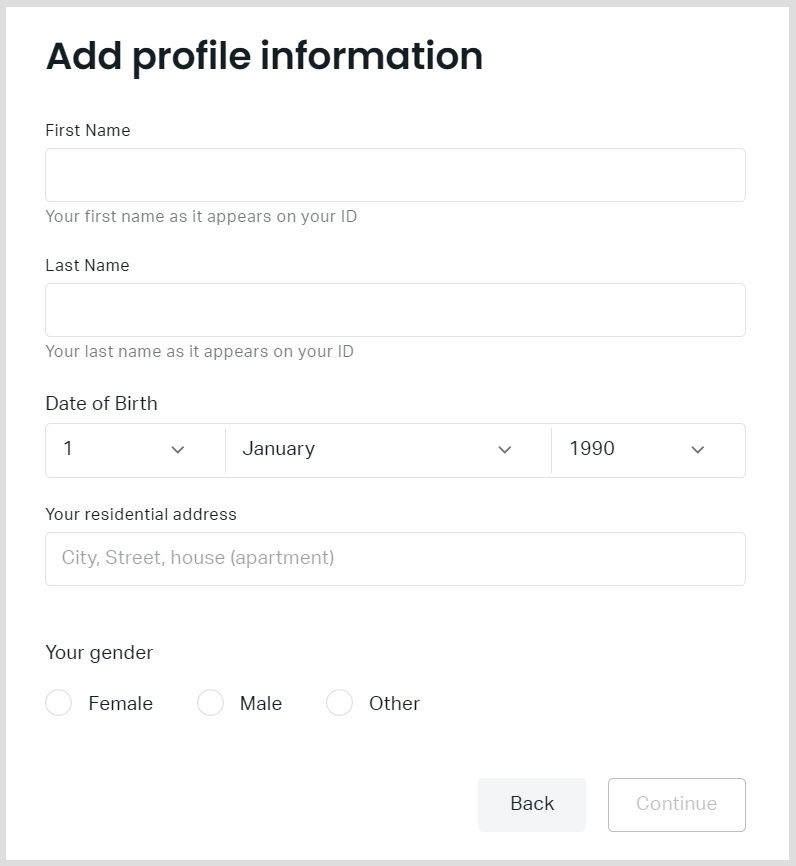
Necessary documents to be uploaded
After completing the registration of your personal information, we will continue with the authentication registration.
Please click on “Complete Authentication” at the bottom of the screen.
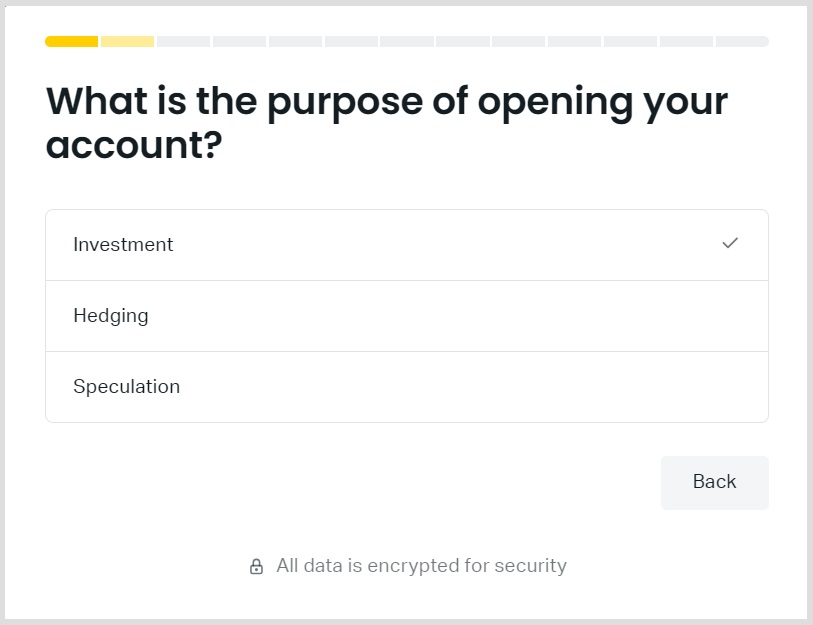
Please answer the questions about your “financial situation” such as employment status and trading experience.
Please select the answer that most closely matches your current situation and click “Continue”.
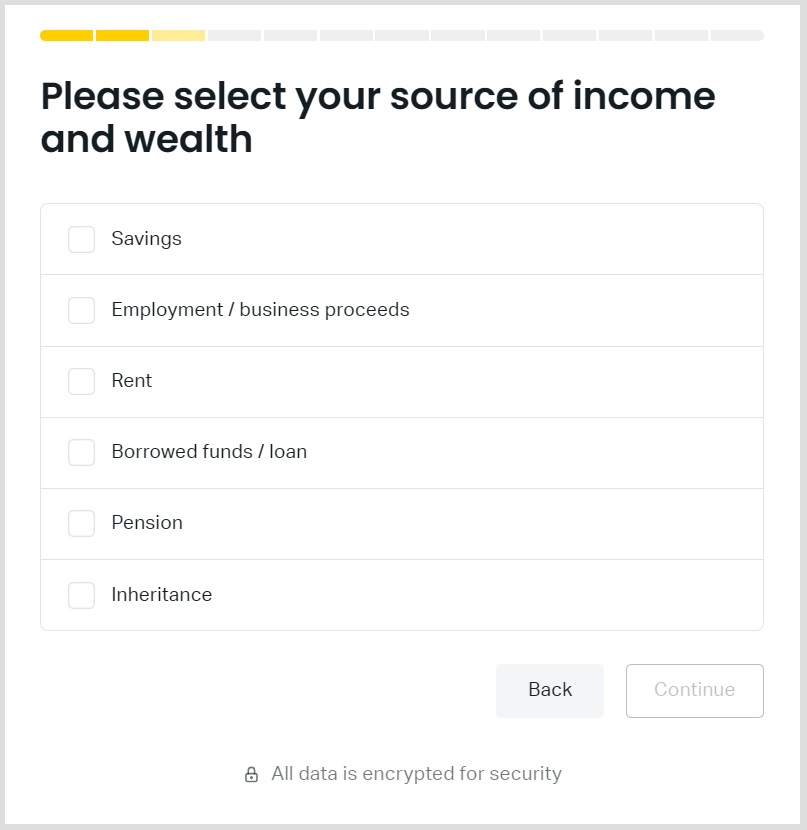
Next, we will upload the necessary documents.
Please confirm the name you registered with and click “Upload Files”.
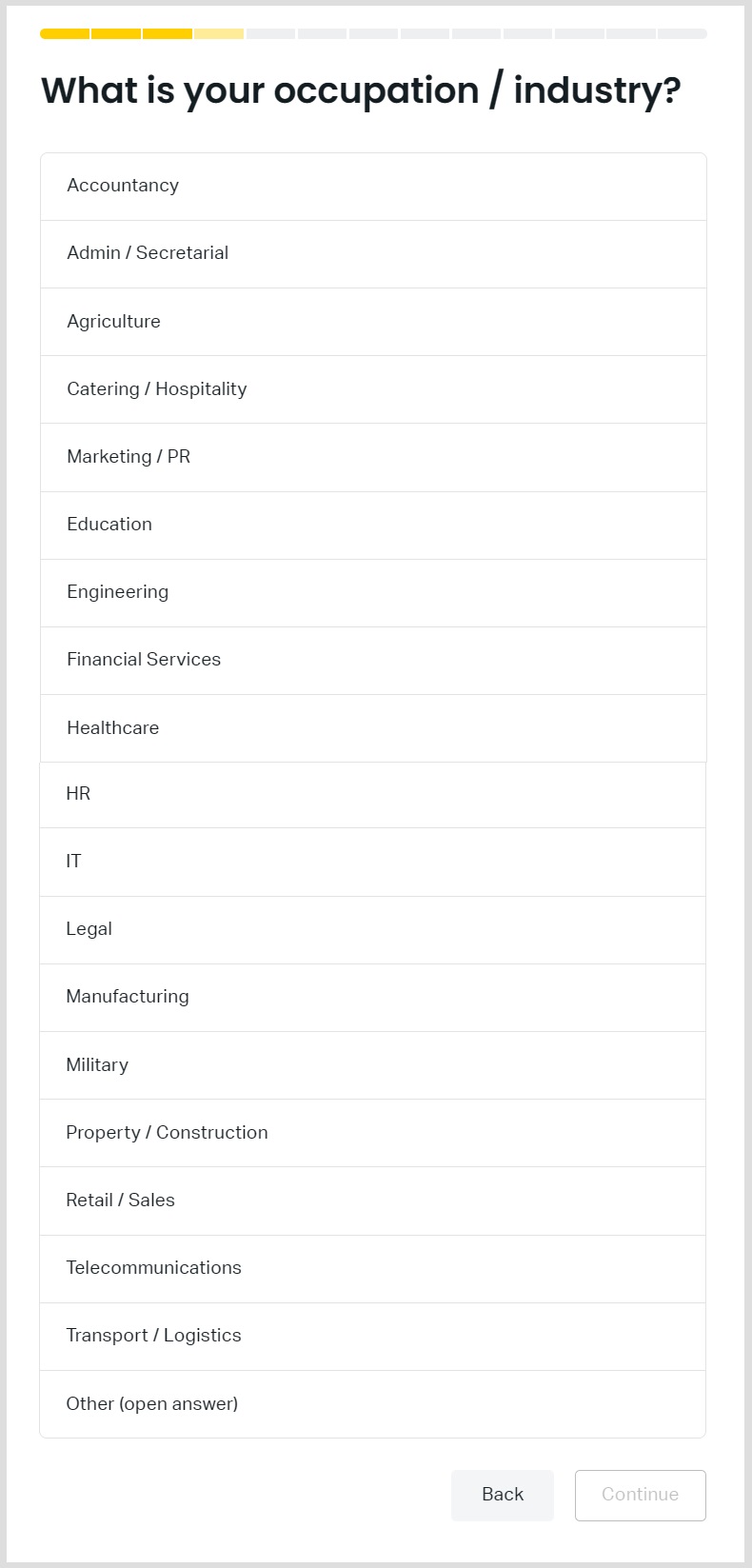
Please select the “Country of Issue of Identity Document” and the “Identity Document” to be submitted.
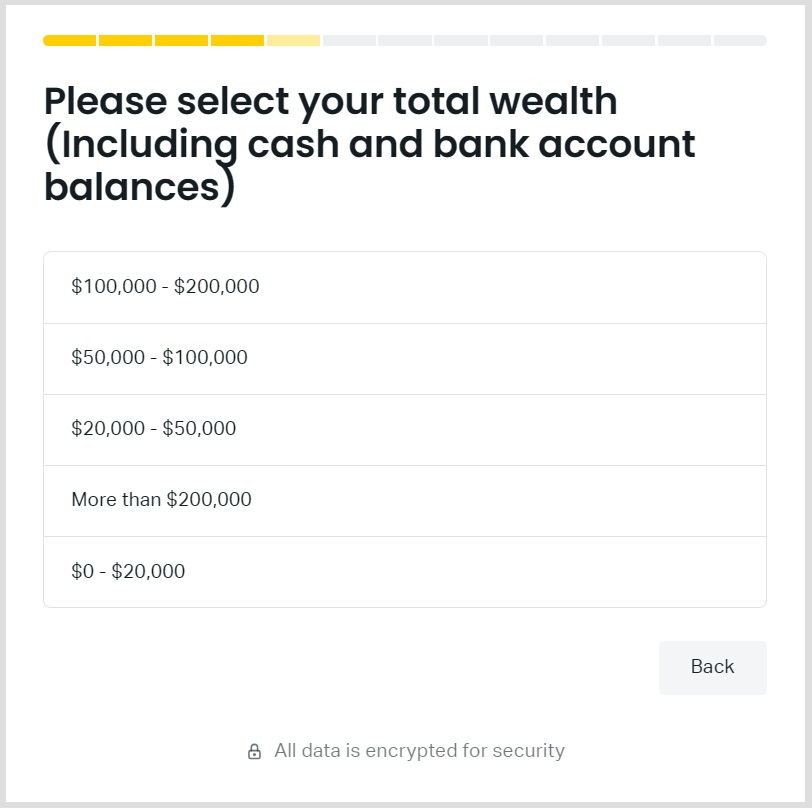
Please upload the identification documents of your choice and click “Submit Documents”.
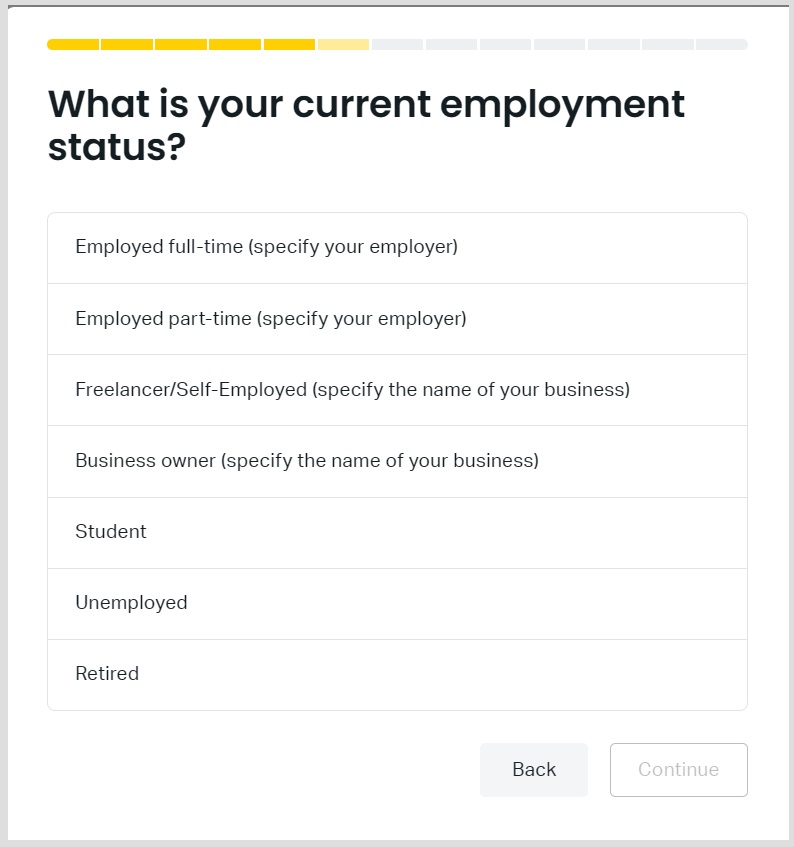
Next, the uploading of the address confirmation document will take place.
After uploading the relevant documents, click the “Send Documents” button.
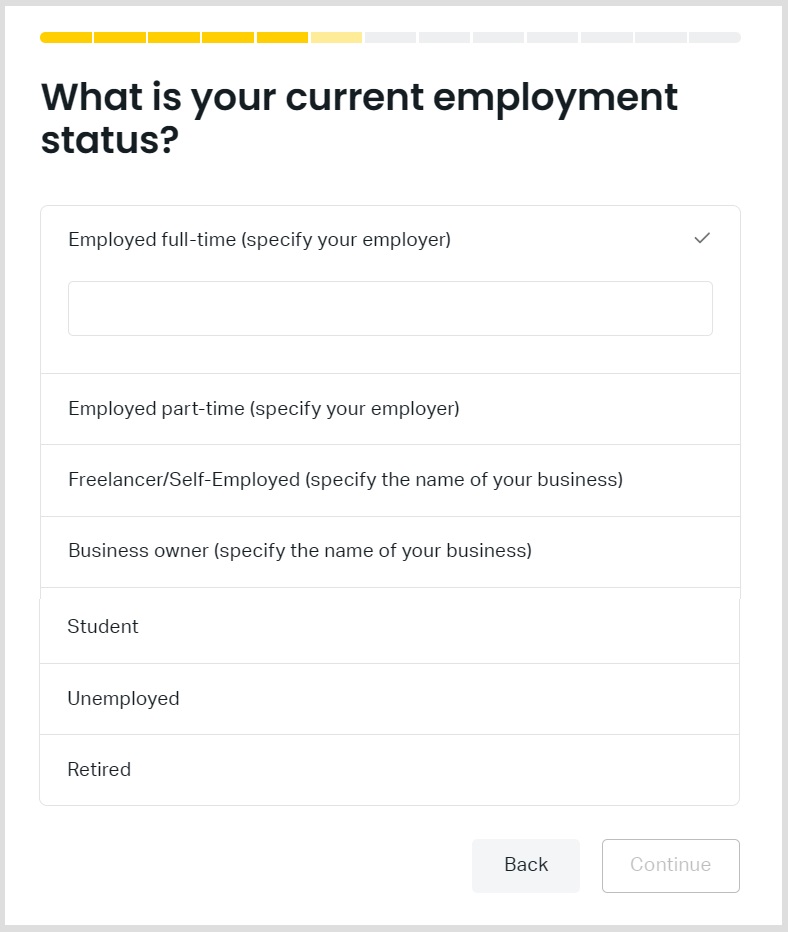
Once you have completed the above steps, you are ready to register for certification.
Usually the Exness certification process takes a few minutes to complete, but sometimes it can take up to 24 hours.
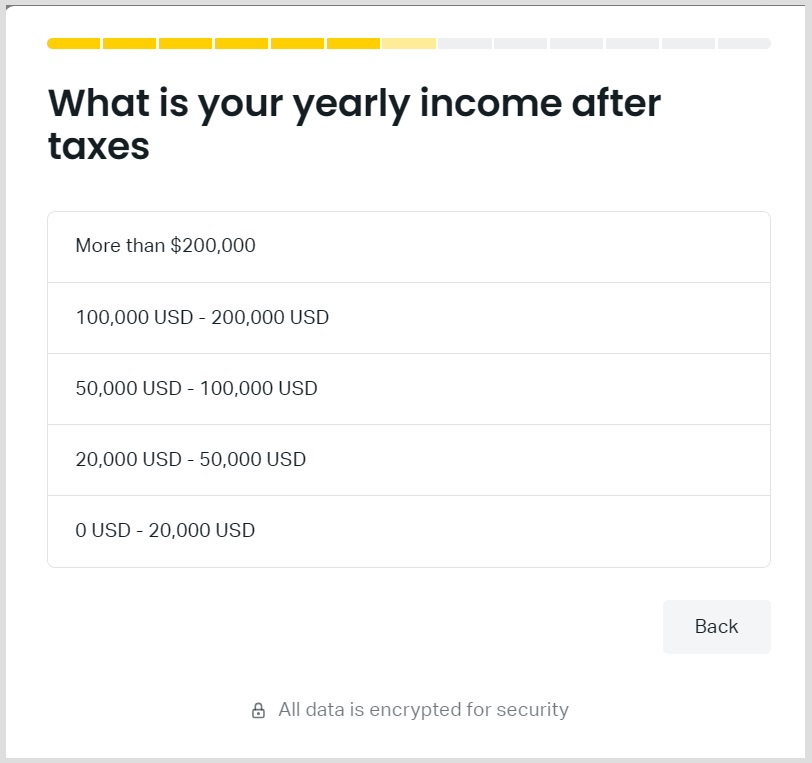
Employment Status
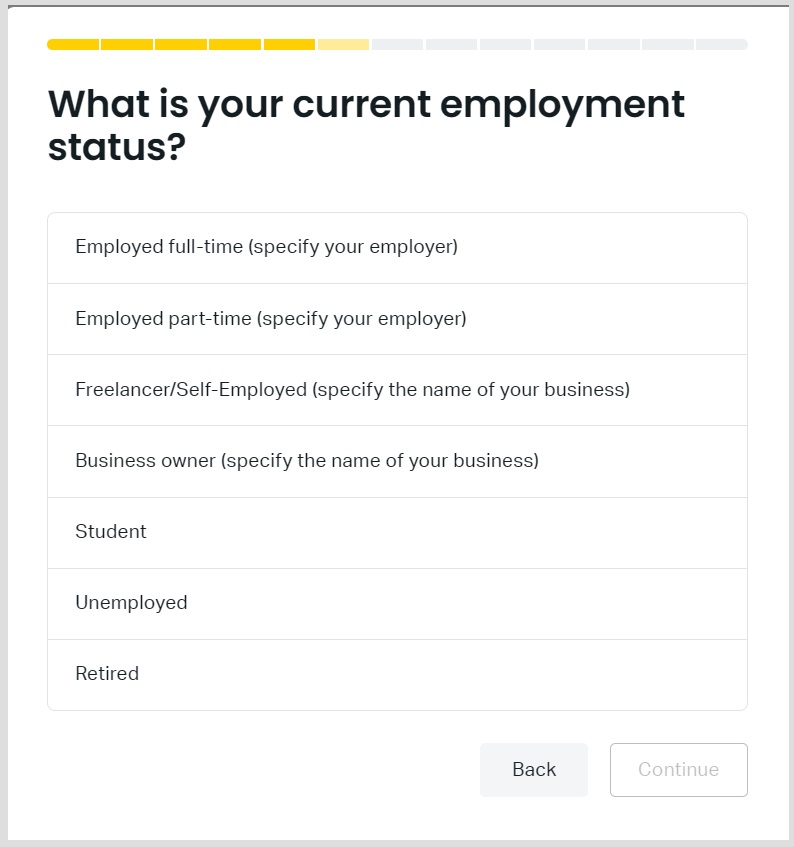
Data Agreement.
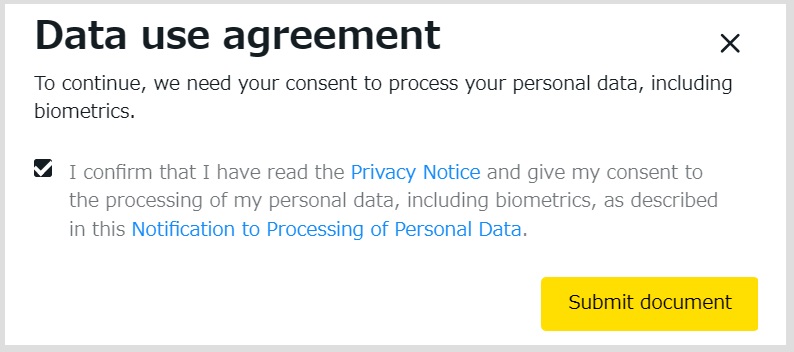
Verify Identity.
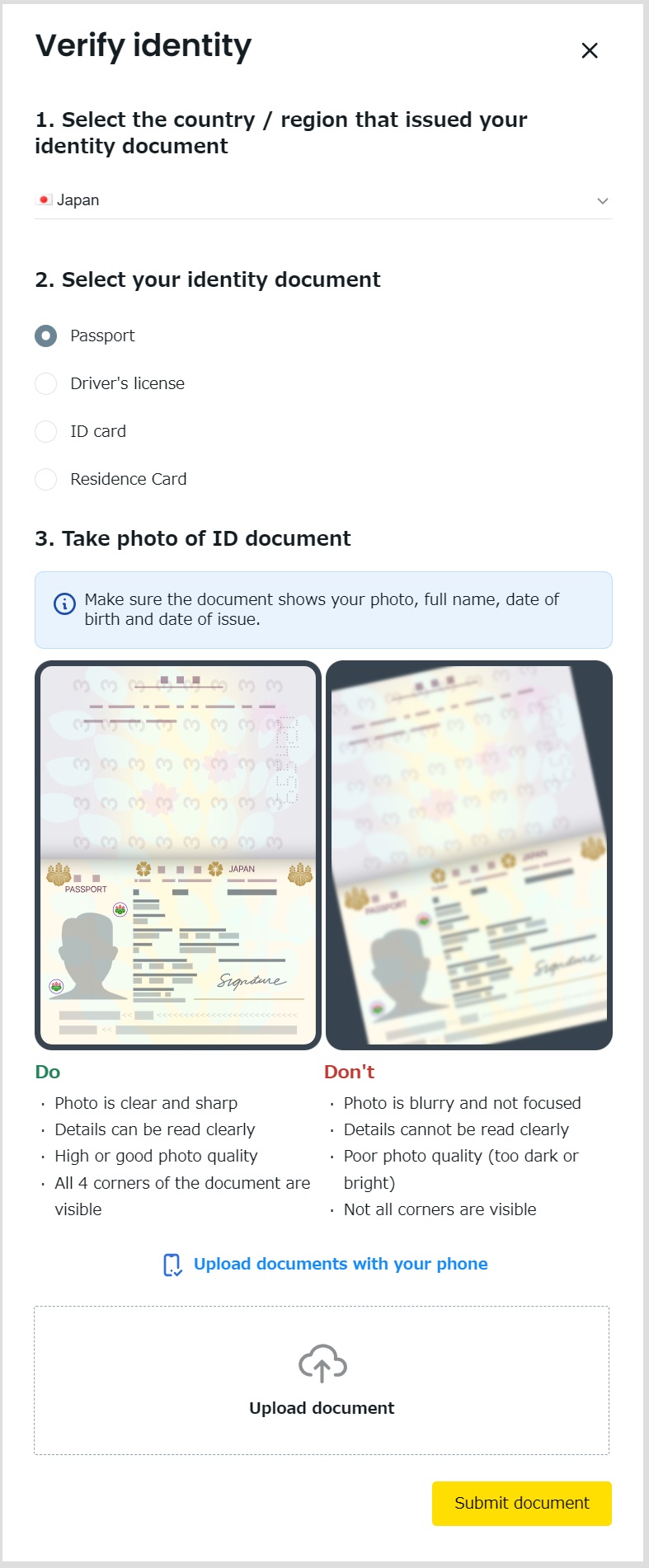
Completed all the Question, You are Good!
Steps to register for an account with our company TariTali
Once you have completed your application, you can proceed to register for an account with TariTali.
First, click on the link below to open the account registration page.
On the account registration screen of the application, please enter your “Name”, “Email Address”, “Password” and “Confirmation Password” and click “Go to Confirmation Screen”.
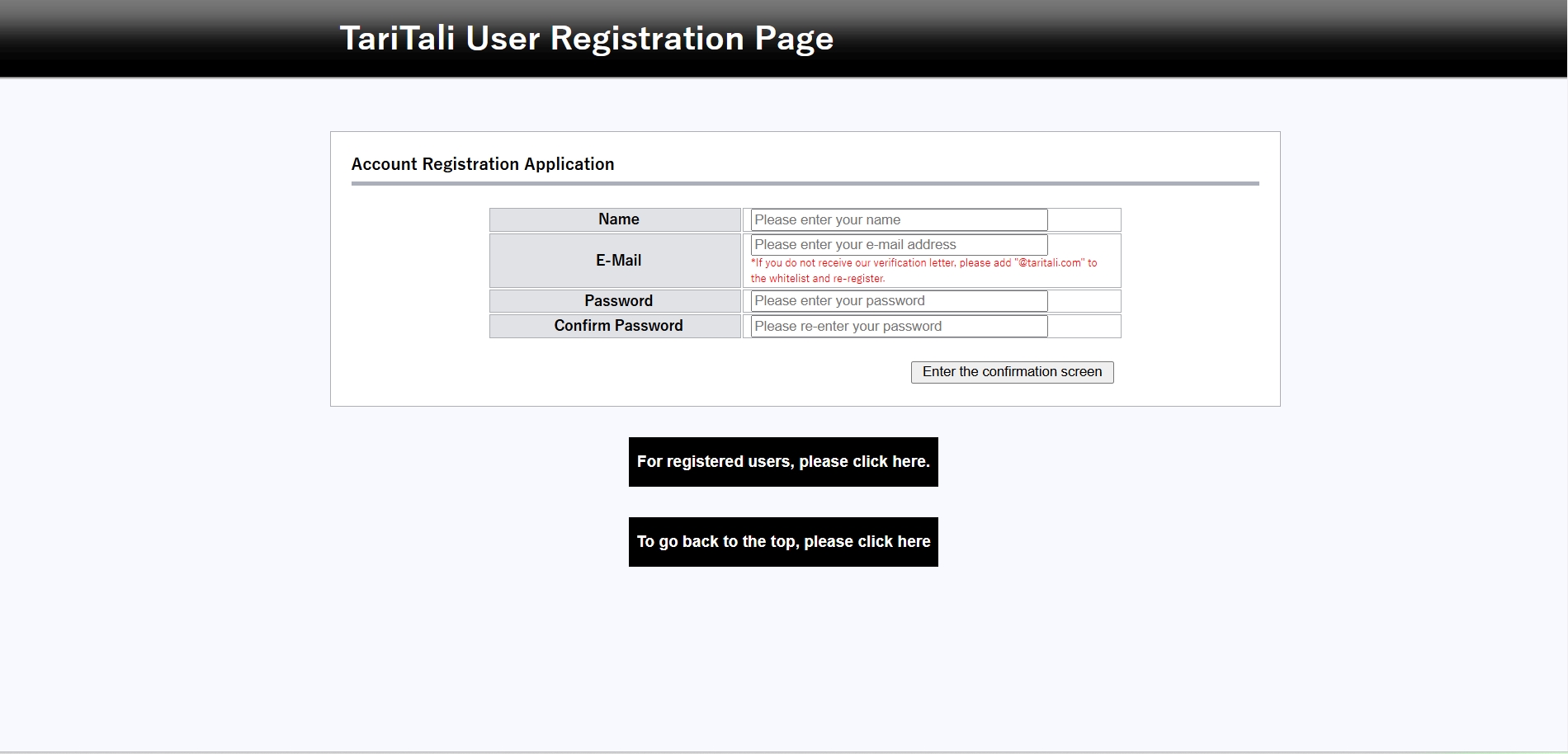
Once registration is complete, an email will be sent to the email address you entered.
Click on the URL in the email to complete your account registration.
Next, go to your registered account page and log in with the account number you created.
Once you are logged in, if the following screen is displayed, click the “Already have a rebate account” button.
If the following screen is not displayed, please click the “Seat Management” menu.
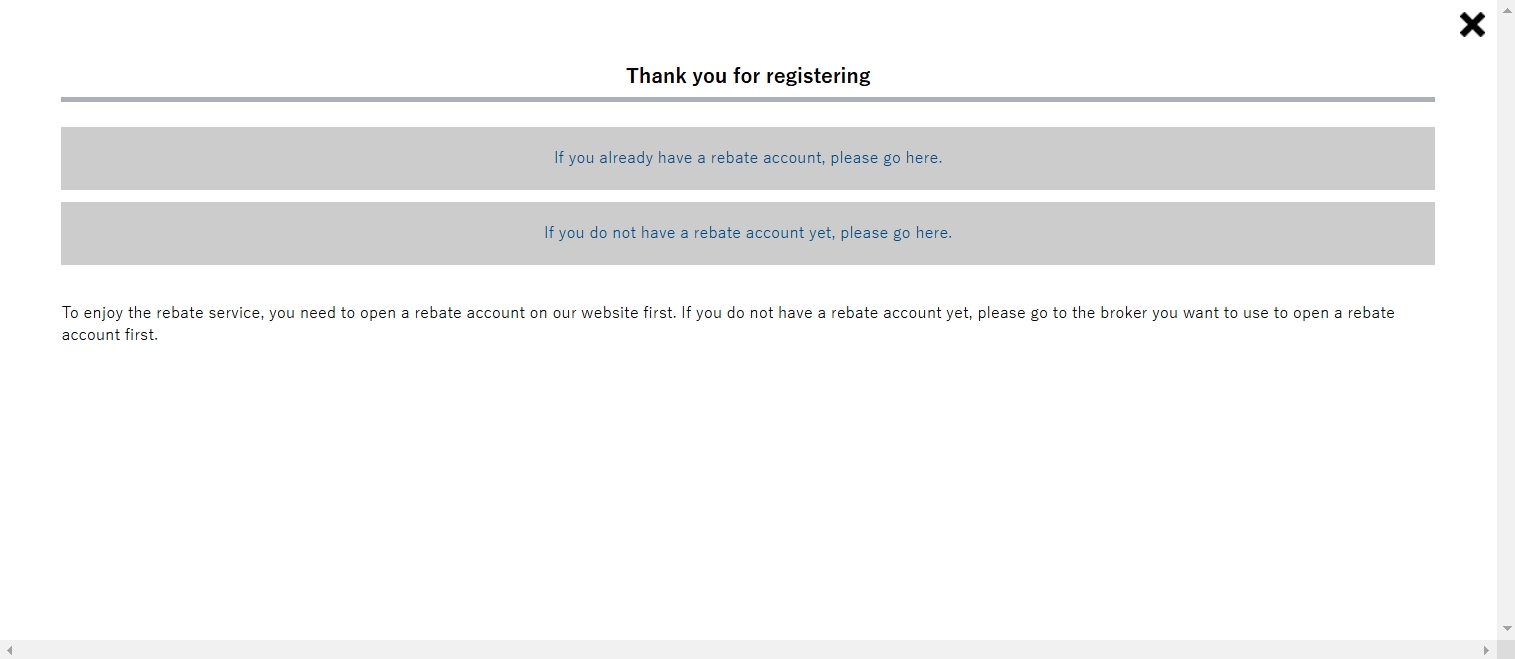
You will be redirected to the account registration screen.
Select “Exness” in the “Business Name” field and enter the Exness account number you have opened, then click “Login”.

If there are no problems with the information entered, you will receive an email that your registration is complete, or if there are problems, you will receive an email that your registration was unsuccessful.
If you receive a failed registration email, please follow the instructions in the email to open an additional account.
These are the steps for opening an Exness rebate account and our account registration instructions.
