This section describes how to open a new XM (XM Global) Cash Rebate account through our website and how to register for one of our accounts.
To open an account, you will need to have one copy of each of the following documents: proof of identity and proof of address.
It is recommended that you prepare these documents in advance so that they can be uploaded smoothly.
Proof of identity (color document within the validity period)
- Passport
- License
- Identifucation Card
Address Proofing Documents
- Bill of public charges, bank transaction details (issued within the past 3 months)
- Transcript of household registration (issued within the past 3 months), resident’s tax payment notice, lease contract
- Identity card, international driver’s license
- National Pension Certificate, National Health Insurance Card
Steps to Open a Rebate Account
First of all, please click on the link below to open the XM Global account application page.
Entering Basic Information
Please enter your personal information on the following screen.
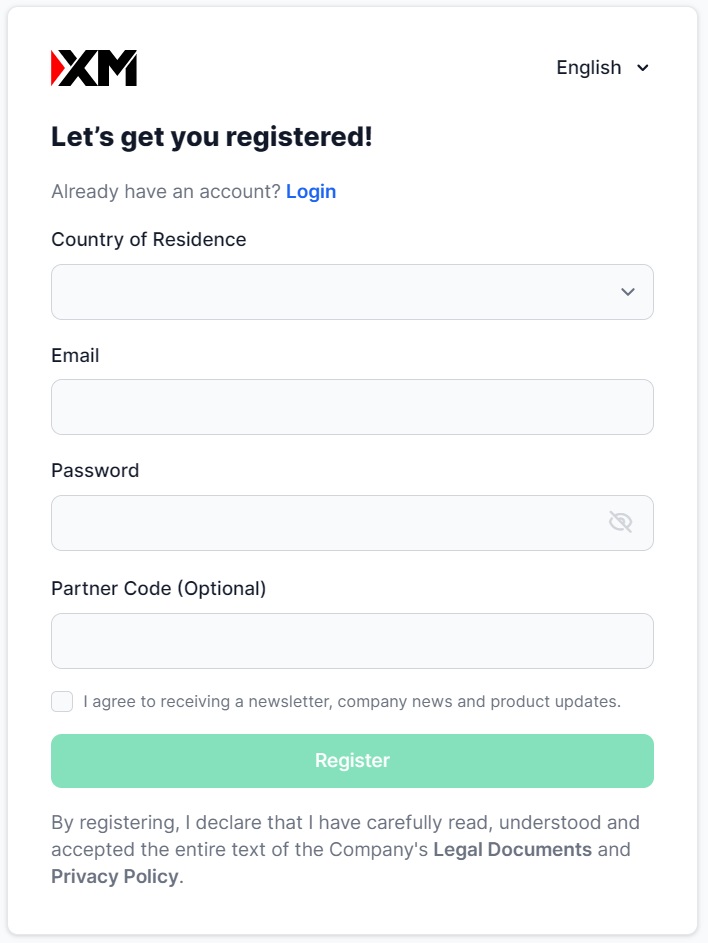
Under “Trading Account Details”, select “Organization Name”, “Trading Platform Type” and “Account Type”.
You can choose either “Tradexfin Limited”, which is authorized and regulated by the Financial Services Authority (FSA) or “Fintrade Limited”, which is authorized and regulated by the Financial Services Commission (FSC).
Whichever you choose, there is no difference in account specifications.
To receive e-newsletters, company news etc., please tick the checkbox and click ‘Go to Step 2’.
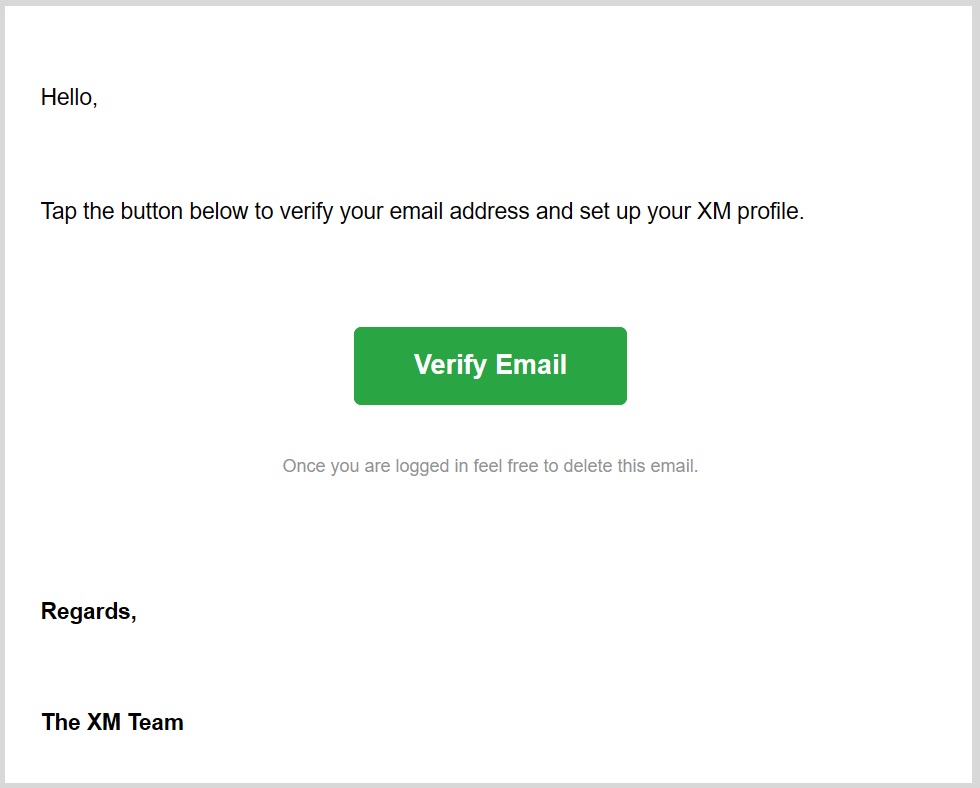
Next, register for “Personal Information”, “Address Details”, “Trading Account Details” and “Investor Information”.
Please note that you will not receive the account opening bonus and deposit bonus even if you select “Yes, I want to receive the bonus” in the “Account Bonus” item through the rebate account opened by our company. (However, you can receive XMP for every transaction)
Set a password, check the checkbox and click “Open a real-time account” to complete the registration of your personal information.
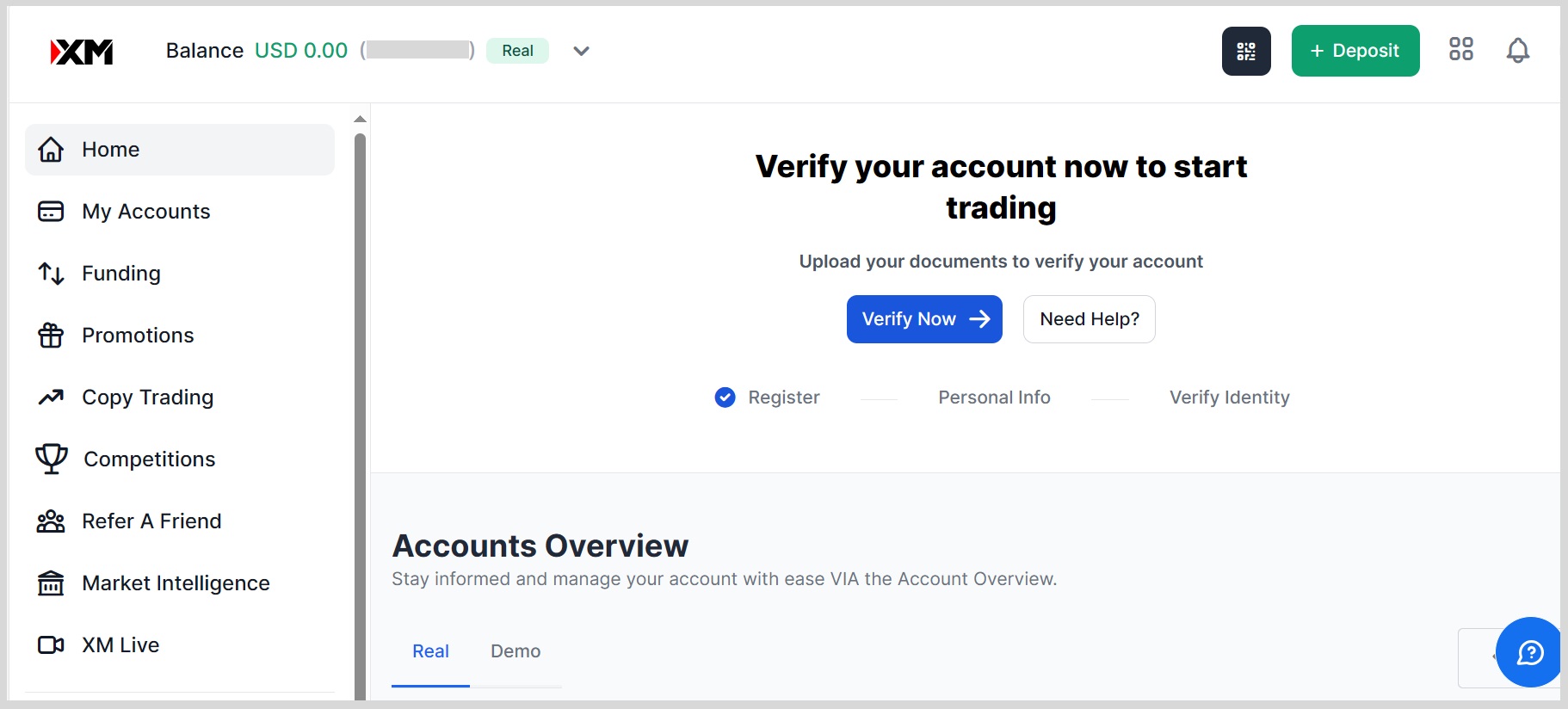
Email Authentication
After completing the registration of your personal information, the screen will change to the one shown below.
Open the registered email address and click “Confirm Email Address”.
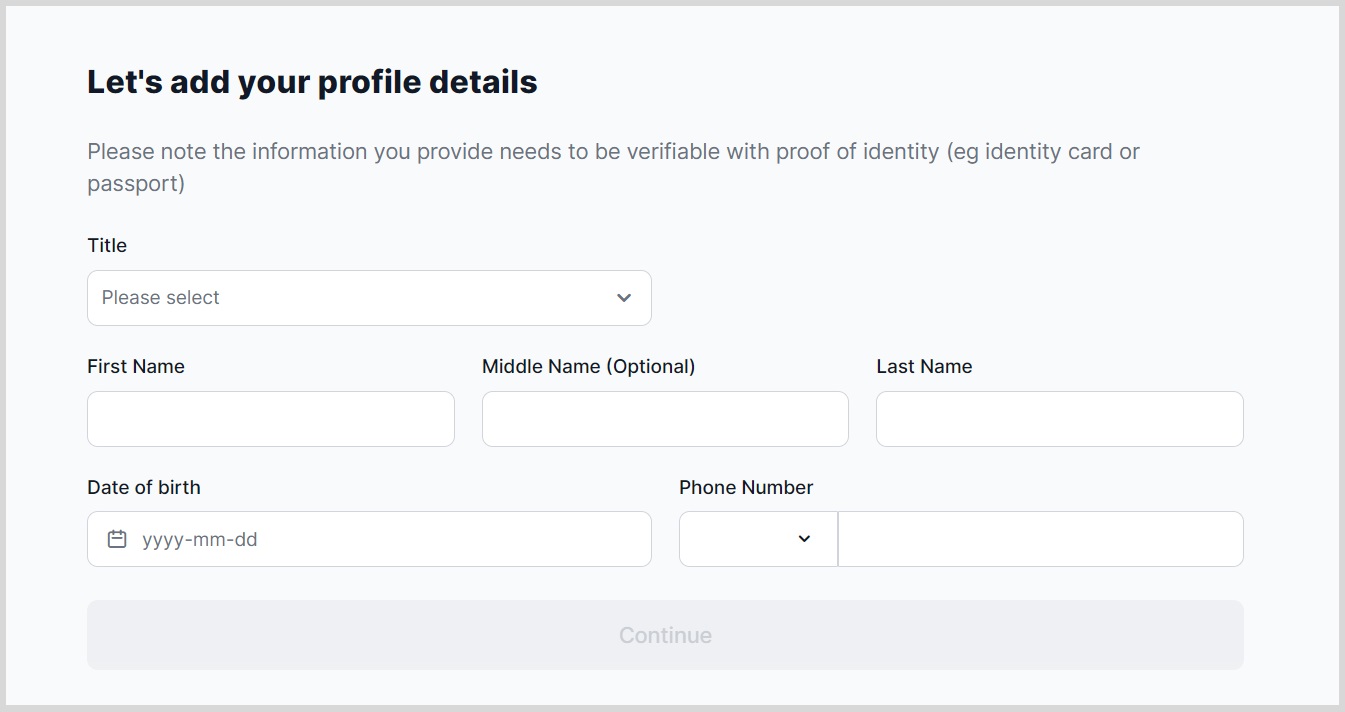
After completing the email address verification, you can login to the XM Global member page.
Enter your issued MT4 (or MT5) ID and registered password to log in.
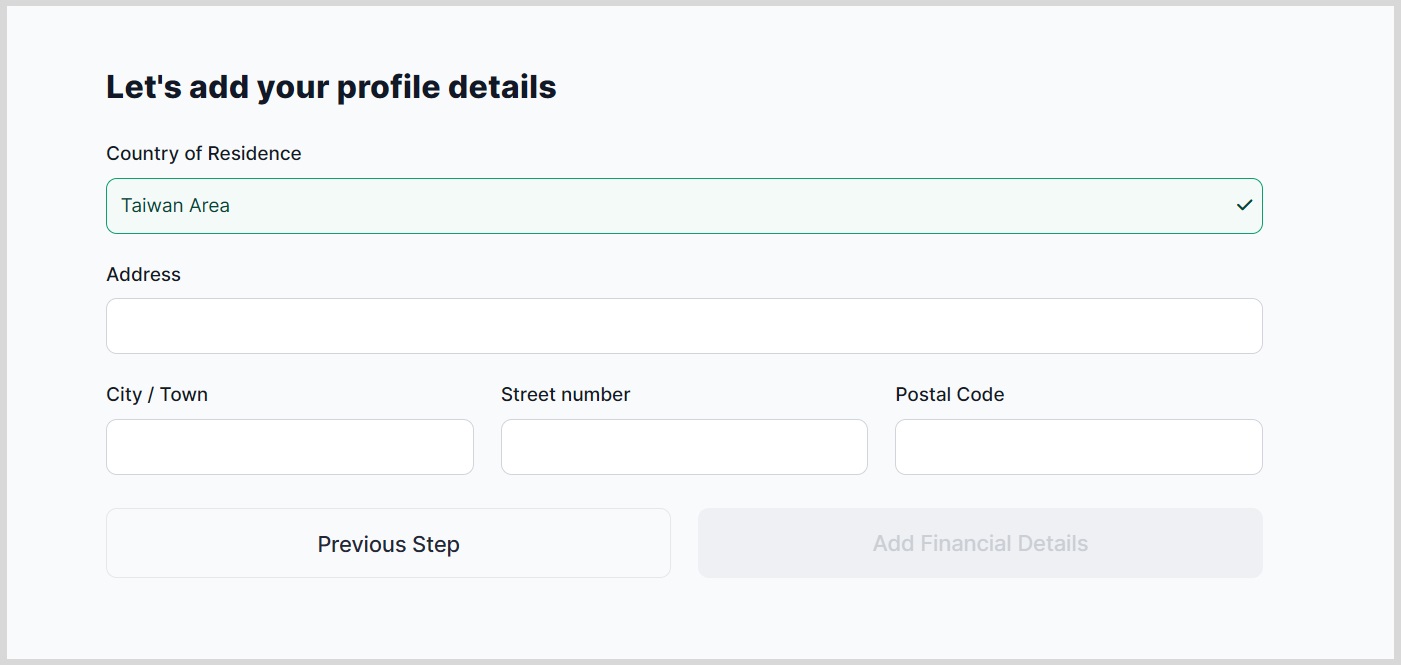
Uploading Necessary Documents
When you open the member’s page, the following notes will be displayed.
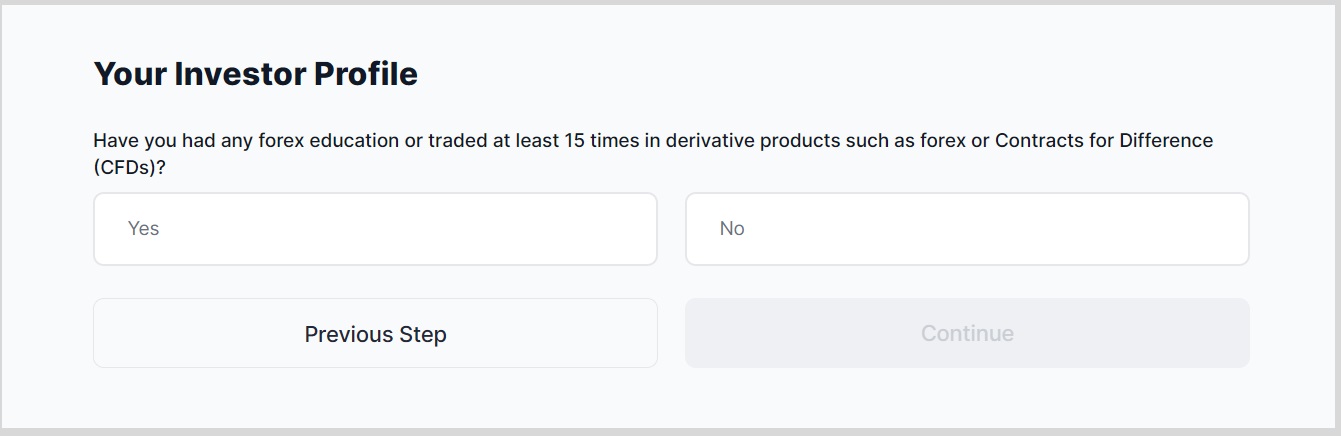
In the “Enter Additional Information” section, you will be asked if you have my ID card.
If you have an ID card, please select “Yes”, enter the number and click the Confirm button.
If you do not have an ID card, please select “No” and click “Send” as the ID card is not required.
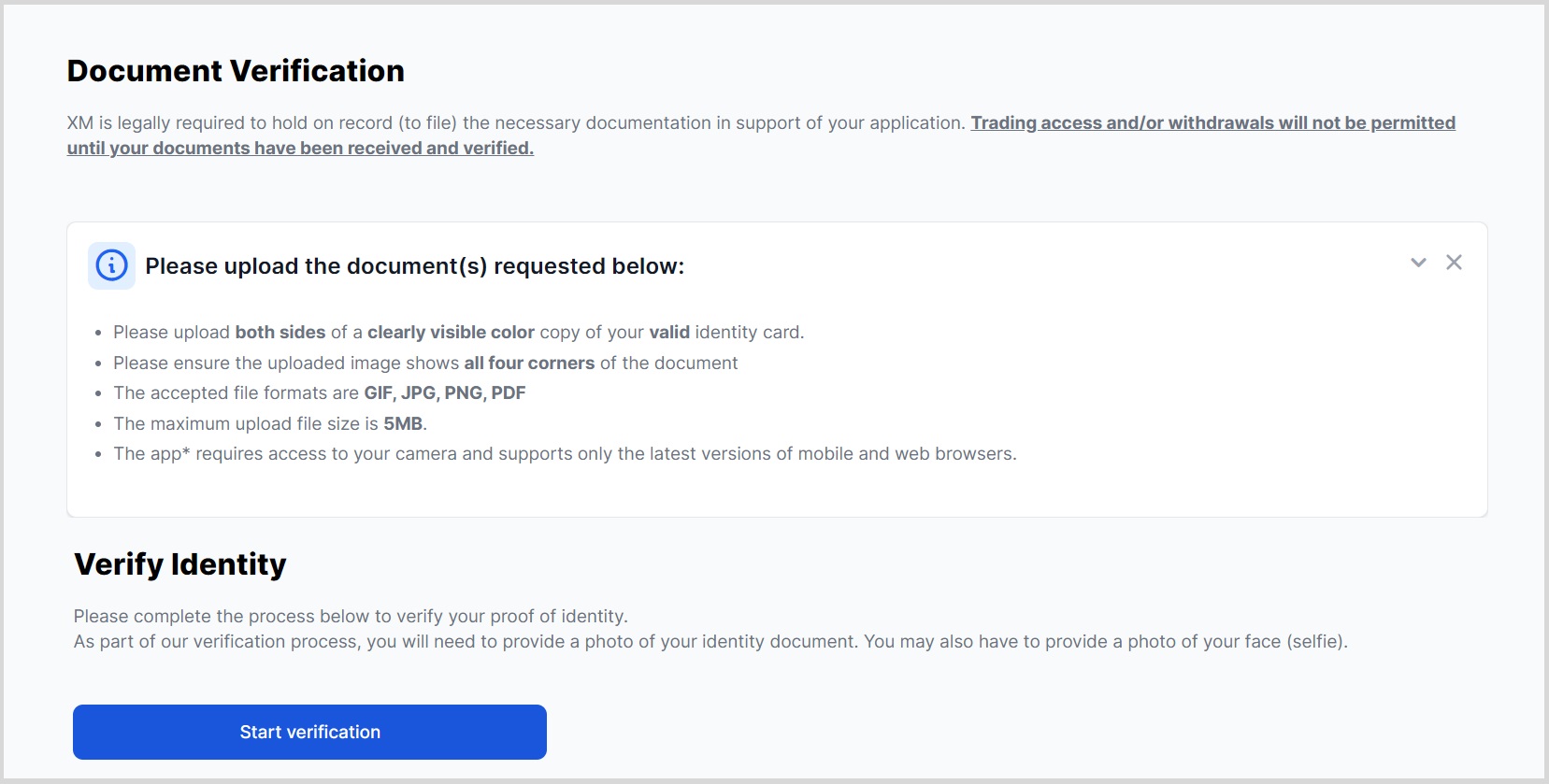
Return to the main screen of the Membership page and click on “Verify Account Here” to upload the necessary documents.
Once you have uploaded your proof of identity and address, the registration of your new account will be completed.

Finally, Fill out the require information. The, it’s all set.
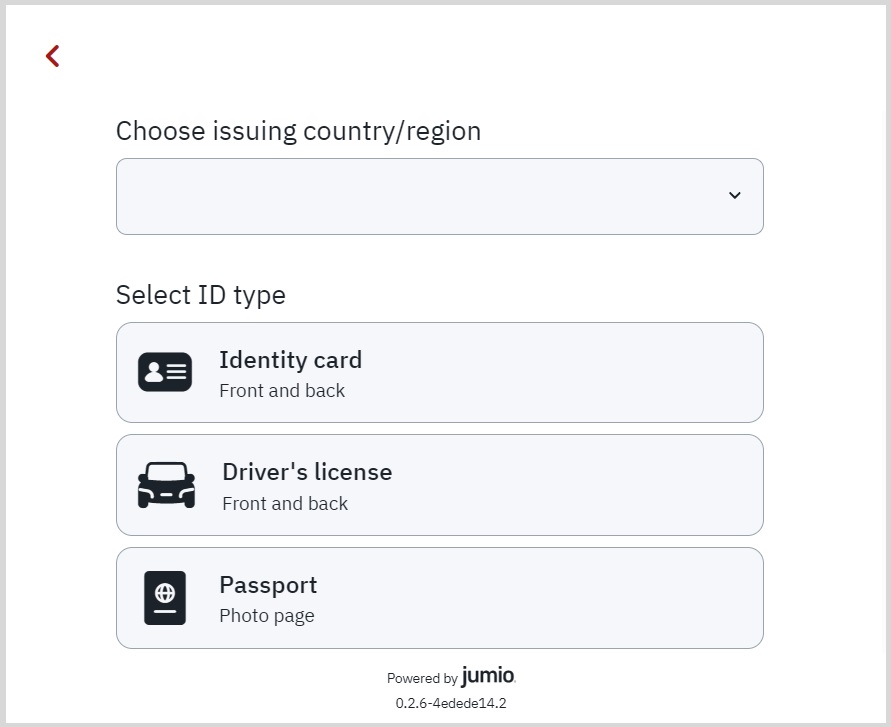
TariTali Account Registration Steps
Once you have completed the account setup, please proceed to register for our company’s account.
First, click on the link below to open the user registration page.
On the Account Registration Application screen that appears, enter “Name”, “E-mail Address”, “Password”, “Confirmation Password”, and then click “Go to Confirmation Screen”.
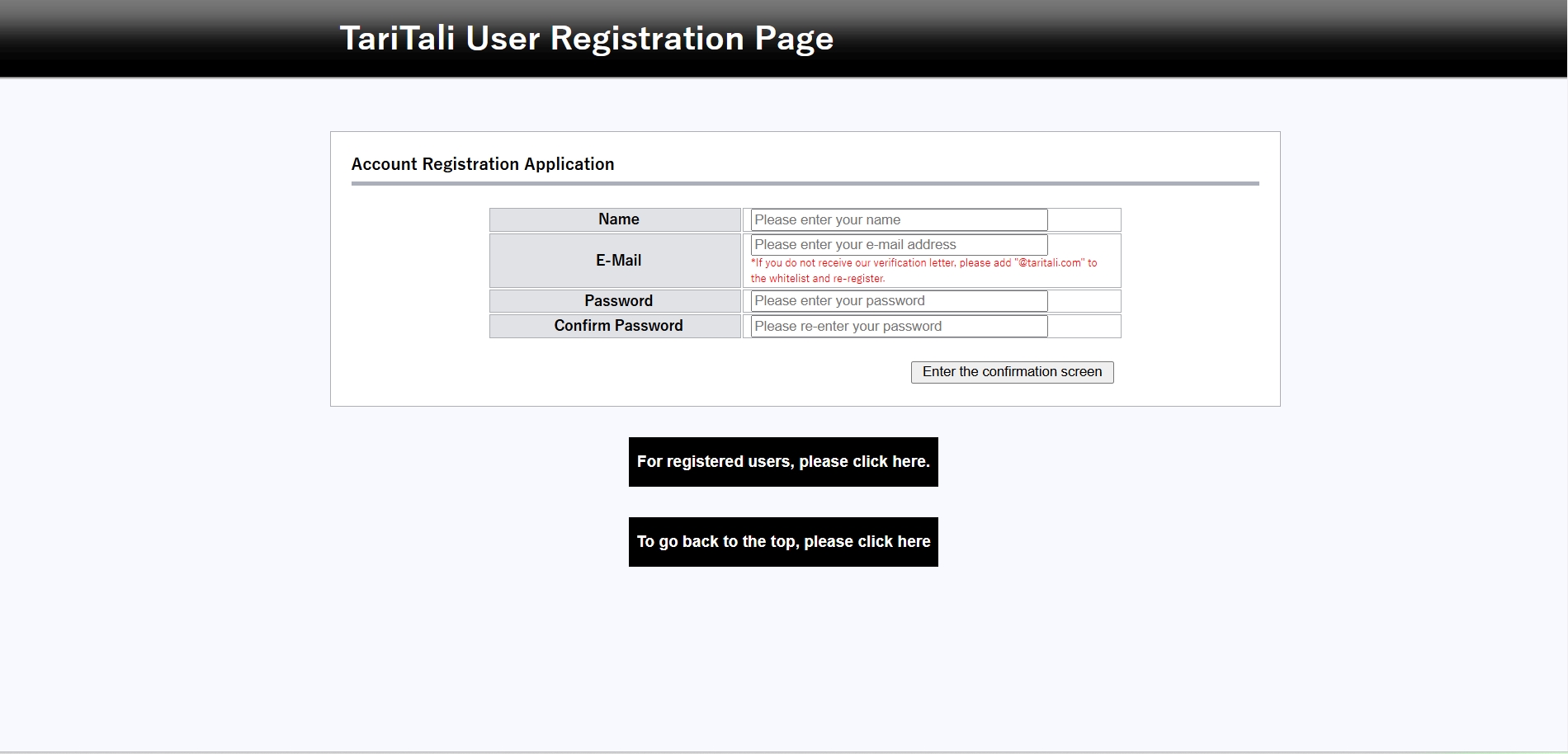
Once registration is complete, you will receive an email to the email address you provided.
Click on the link in the email to complete your account registration.
Next, log in to your registered page, and register the account number you set up.
After logging in, the following screen will be displayed. Click on “Click here if you already have a Cash Rewards account”.
If it does not appear, click on the “Account Management” tab.
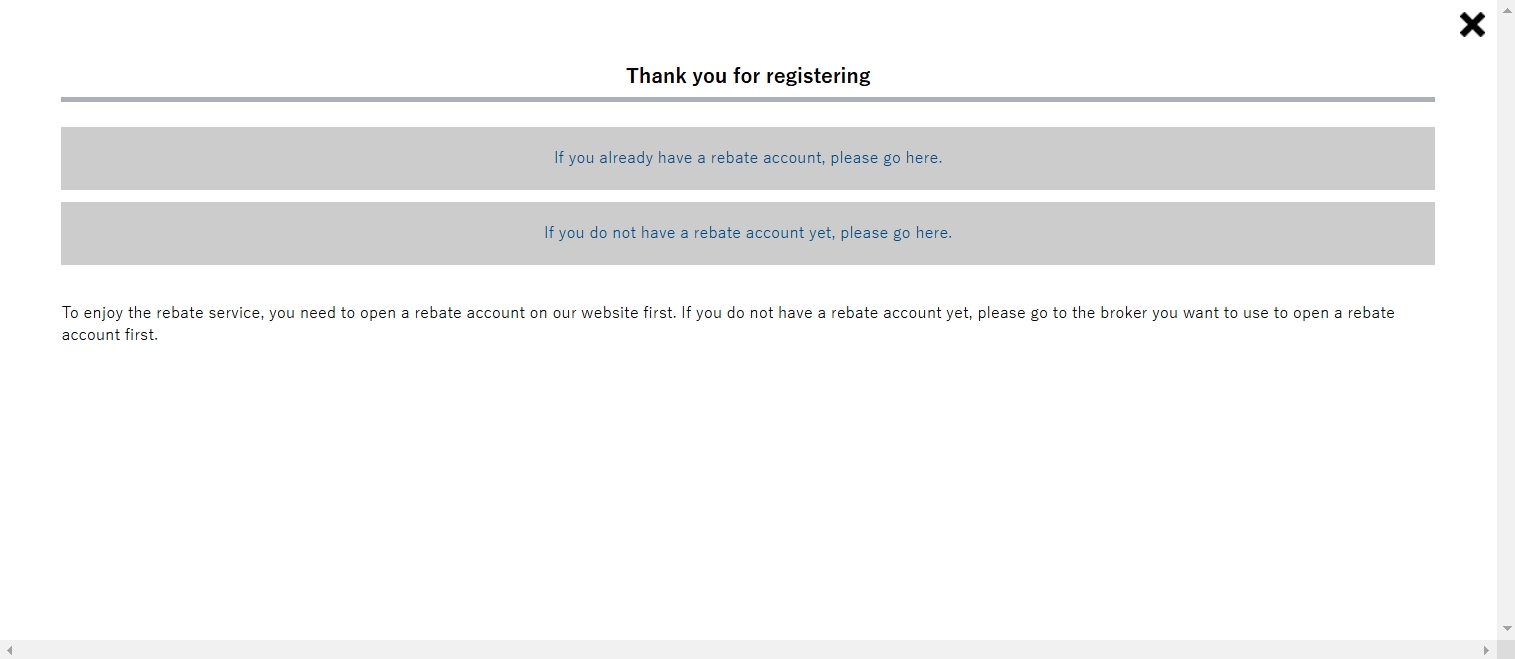
The account registration screen will be displayed.
Select “XM Global” for the “Business Name” and enter the XM Global account number opened and click “Register”.

If there are no errors, you will receive an email that your registration is complete; if there are problems, you will receive an email that your registration was unsuccessful.
If you receive a failed registration email, please follow the steps in the email to open an additional account.
These are the steps to open an XM Global rebate account and the instructions for registering an account with our company.
